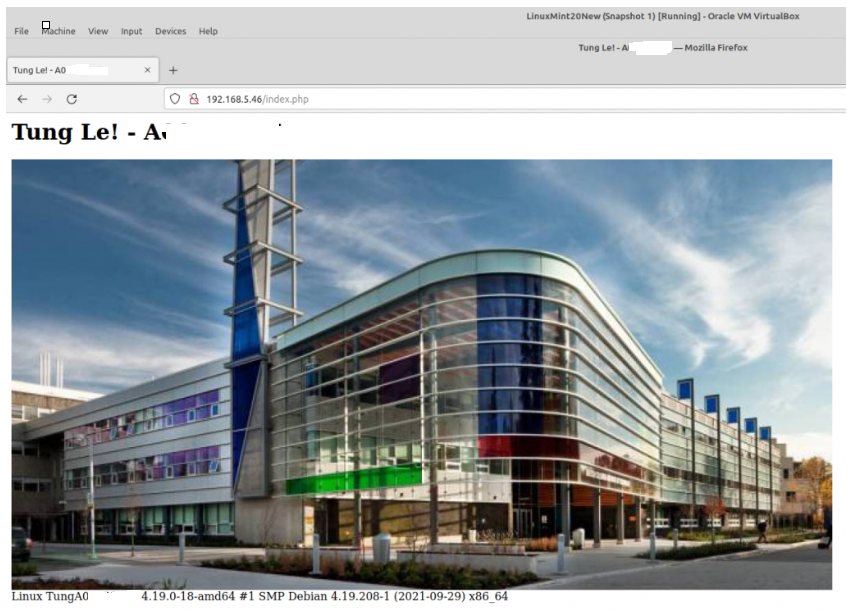In this lab, I will explain how to use Docker compose to build your customized Docker image.
+ Create your sample docker file.
This tells Docker to:
Build an image starting with the Debian 10 image.
Label the container with your email address.
Install Apache web service and PHP module.
Remove the default index.html on the Apache web server document root directory.
Copy a new index.php file and your customized image to the Apache document root directory on the docker container.
Run the command hostname and apachectl -DFOREGROUND runs in the foreground.
Image to describe that the container is listening on port 80.
root@docker01:~# cat Dockerfile
FROM debian:10
LABEL maintainer="xyz@my.bcit.ca"
#COPY index.php /usr/local/apache2/htdocs
#COPY index.php /var/www/html
#RUN apt-get update && apt-get -y install apache2
RUN apt update && apt -y install apt-utils systemd && apt-get -y install libapache2-mod-php
RUN rm /var/www/html/index.html
COPY index.php /var/www/html
COPY tung.jpg /var/www/html
#CMD apachectl -D FOREGROUND
CMD hostname TungA012345678 && apachectl -D FOREGROUND
EXPOSE 80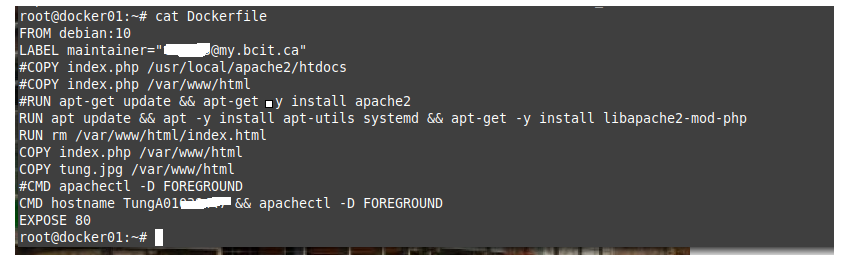
+ Create an index.php file with your customized information.
root@docker01:~# cat index.php
<?php
$yourname = "Tung Blog!";
$yourstudentnumber = "A123456789";
$image="tung.jpg"; // this must be included and uploaded as yourpic.jpg in your docker image (Dockerfile)
$uname=php_uname();
$all_your_output = <<<HTML
<html>
<head>
<meta charset="utf-8"/>
<title>$yourname - $yourstudentnumber</title>
</head>
<body>
<h1>$yourname - $yourstudentnumber</h1>
<img src="/$image">
<div>$uname</div>
</body>
<html>
HTML;
echo $all_your_output;
?>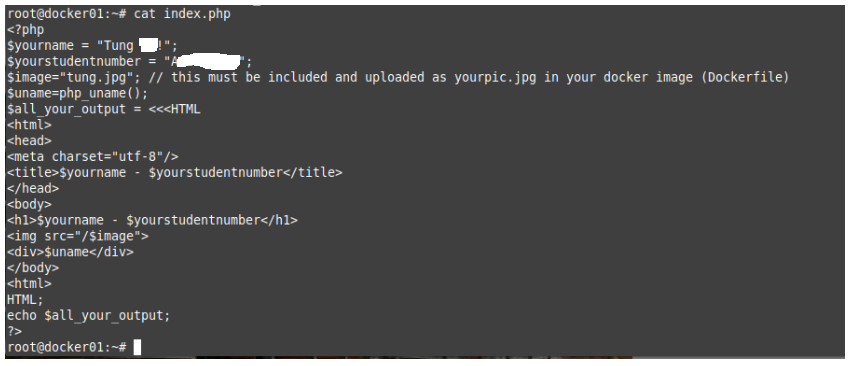
+ Build your app with Docker Compose.
docker build -t tung-a01234567 .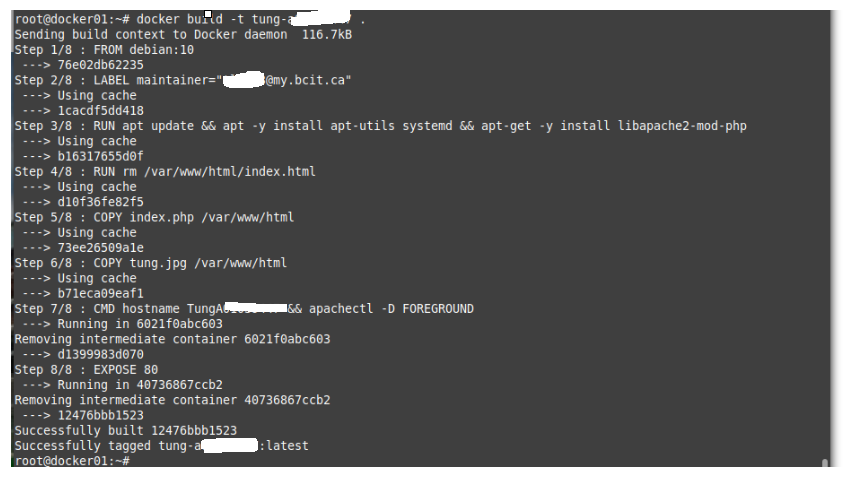
+ Run your app with Docker compose.
docker run -d -p 80:80 --cap-add sys_admin -dit tung-a01234567
---
-- -d starts docker in daemon mode, in the foreground.
-- -d p 80:80 listening the port 80 on docker container
-- -cap-add sys_admin: basically root access to the host.
-- -dit: it is used for getting access to terminal inside a docker container. In this example is tung-a01234567.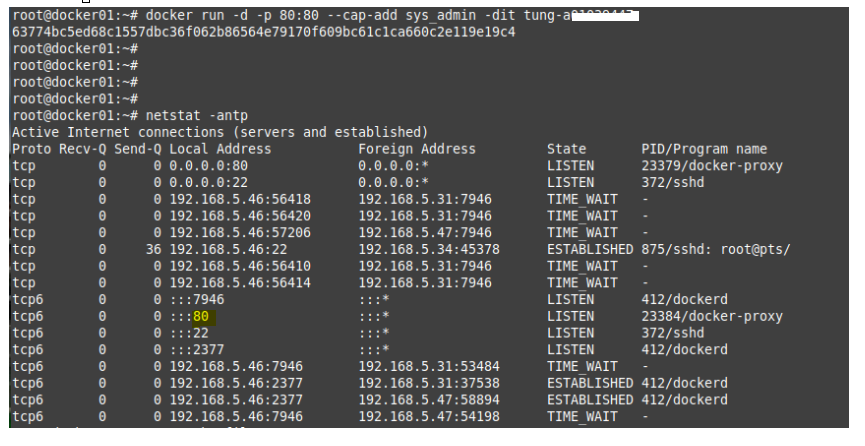
Check your application is running on a Docker container.
docker container ps -a

Connect to the Apache website with PHP module on the docker container.
http://192.168.5.46/index.php