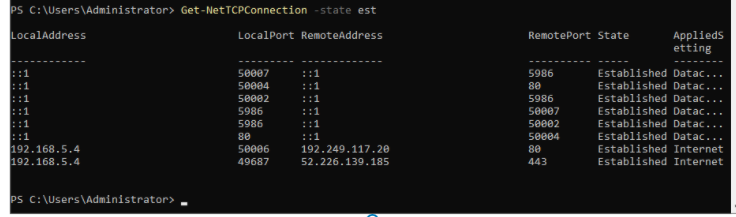This is a lab topology that is used to deploy the IIS Web server via Ansible.
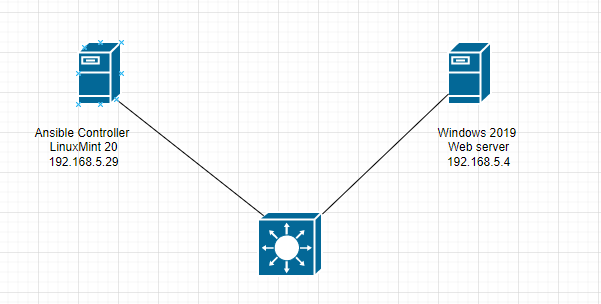
Configure WinRM service.
# Download a script to configure WinRM service on Windows Server 2019
# This script sets up both HTTP and HTTPS listeners with a self-signed certificate # and enables the Basic authentication option on the service # (https://docs.ansible.com/ansible/2.5/user_guide/windows_setup.html)
https://raw.githubusercontent.com/ansible/ansible/devel/examples/scripts/ConfigureRemotingForAnsible.ps1 -OutFile ConfigureRemotingForAnsible.ps1
# Run the PS file.
powershell -ExecutionPolicy RemoteSigned .\ConfigureRemotingForAnsible.ps1
.\ConfigureRemotingForAnsible.ps1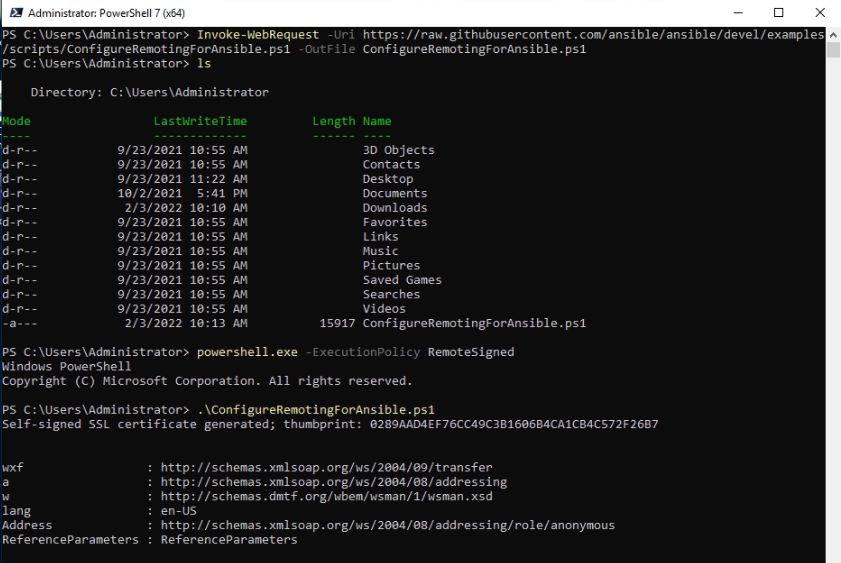
Check WinRM service is running and WinRM port status is listening.
Get-nettcpconnection -state listen
get-service | where-object {$_.name -like "*WInRM*"}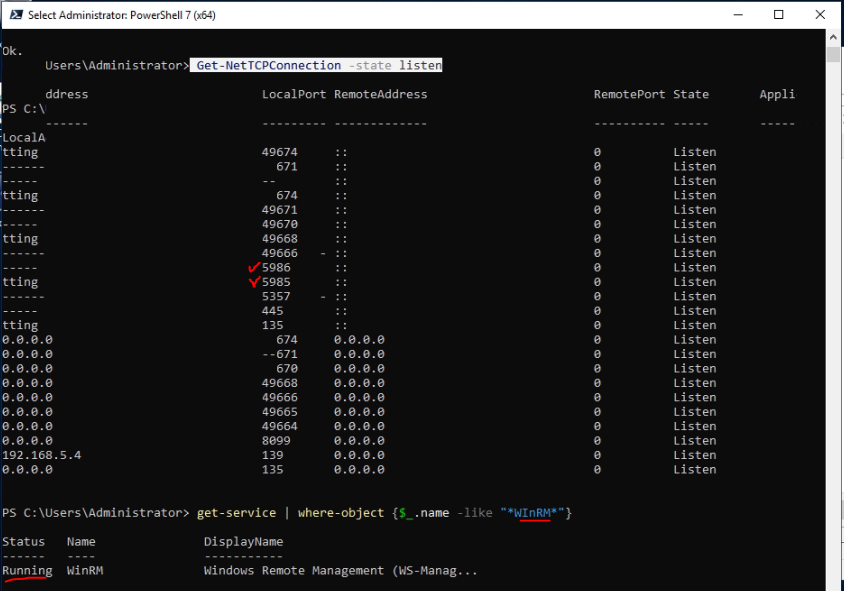
Check Windows Firewall to make sure only allow WinRM over SSL on 5986 port, instead of using 5985 port.
Get-NetFirewallRule | where {$_.enabled -eq 'True' -and $_.Direction -eq 'Inbound' -and $_.DisplayName -like "*Allow WinRM*"}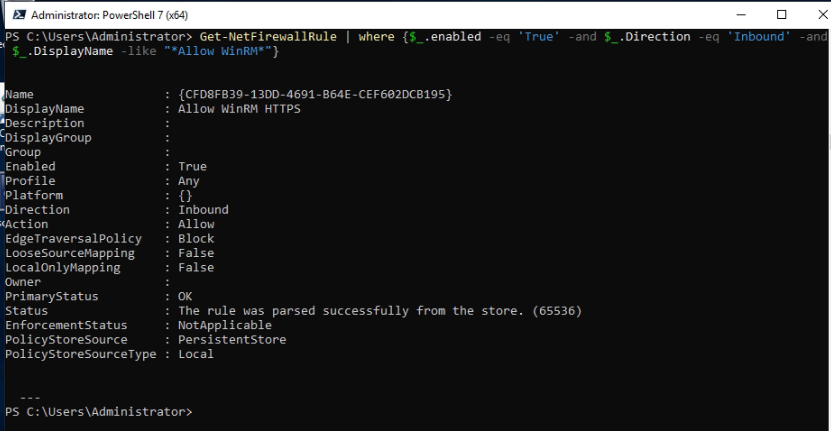
Add Windows Server 2019 IP address into /etc/ansible/hosts.
[Windows2019]
192.168.5.4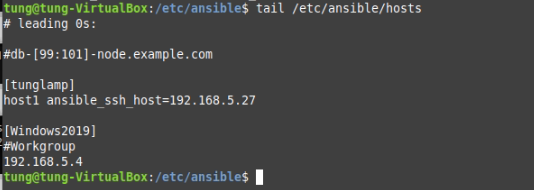
Create a new WIndows2019 file under the group_vars directory. Ansible connects to Windows Server 2019 via WinRM over TLS with the listening port is 5986. The file name should be Windows2019.
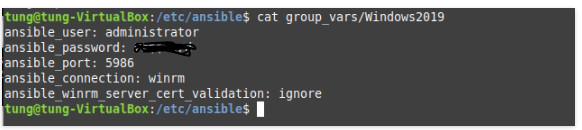
Create a sample index.html file to copy to the IIS server directory on WIndows server 2019.
<html>
<head>
<title>Tung Ansible</title>
</head>
<body>
<h1 style="background-color:DodgerBlue;"> Use Ansible to install and configure IIS on WIndows 2019</h1>
<h3 style="color:Tomato;"> Welcome to Tung's Ansbile Test Page</h3>
<img src="http://imagefromtheinternet.jpg">
</body>
</html>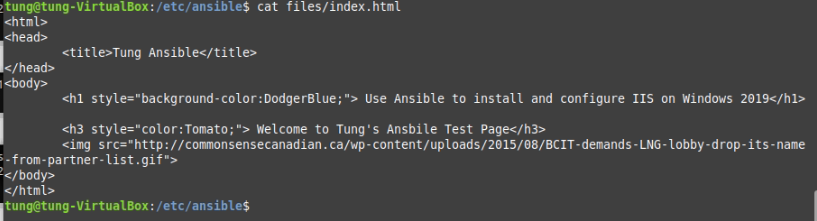
Run ansible to check to access Windows server 2019 machine.
ansible Windows2019 -m win_ping
ansible Windows2019 -m setup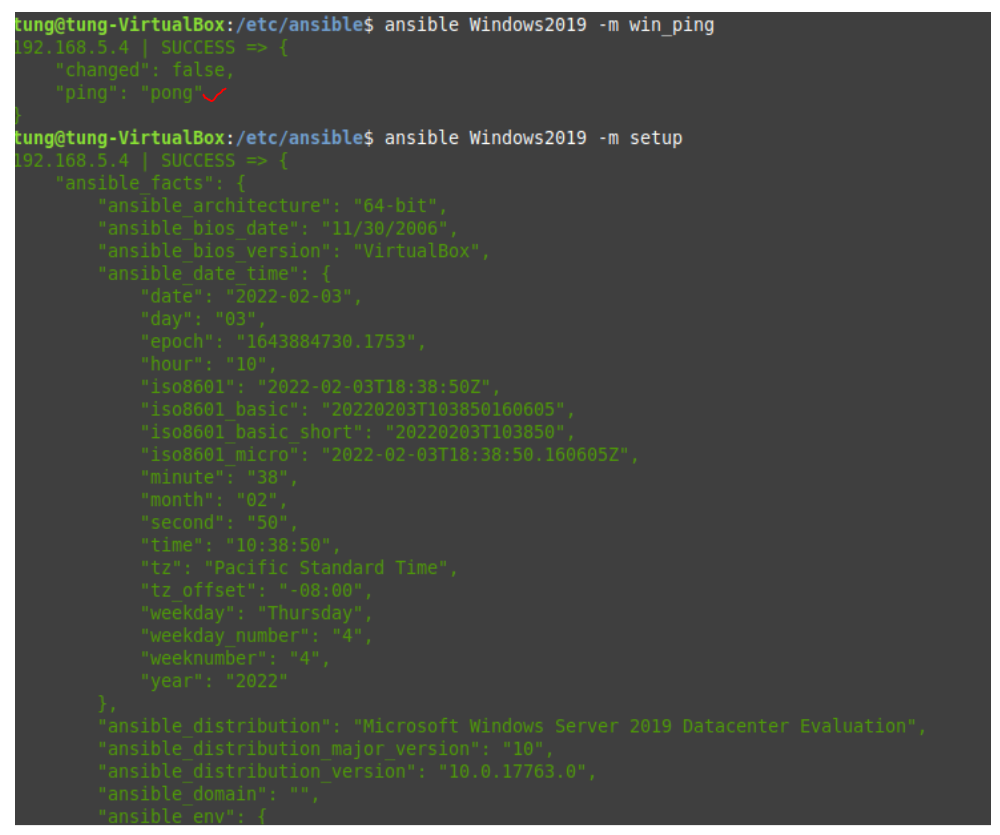
---
- name: Windows Feature
hosts: Windows2019
gather_facts: true
# vars:
# name:
# - wuauserv
# vars:
# firstname: "ABC"
# lastname: "XYZ"
tasks:
- name: Disable Windows Updates Service
win_service:
name: wuauserv
state: stopped
enabled: false
- name: Run ipconfig and return IP address information.
raw: ipconfig
register: ipconfig
- debug: var=ipconfig
# - name: Reboot
# win_reboot:
# when: reboot.reboot_required
# Install and enable IIS on Windows server 2019
- name: Install IIS
win_feature:
name: "Web-Server"
state: present
restart: yes
include_sub_features: yes
include_management_tools: yes
# Copy the index.html file and rename to ansible.html under C:\inetpub\wwwroot. Must use \\ instead of \ for accessing directory on Windows server.
- name: Copy index text page
win_copy:
src: "files/index.html"
dest: "C:\\inetpub\\wwwroot\\ansible.html"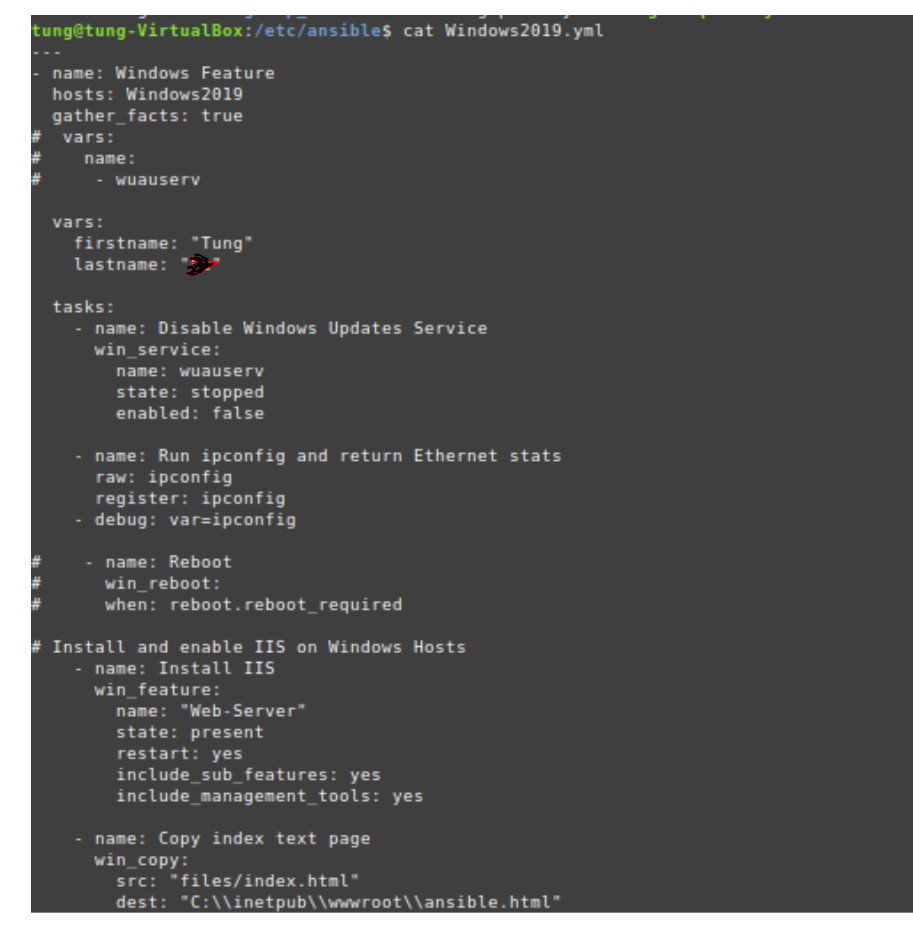
Run ansible-playbook with Windows2019 Yaml file.
ansible-playbook Windows2019.yml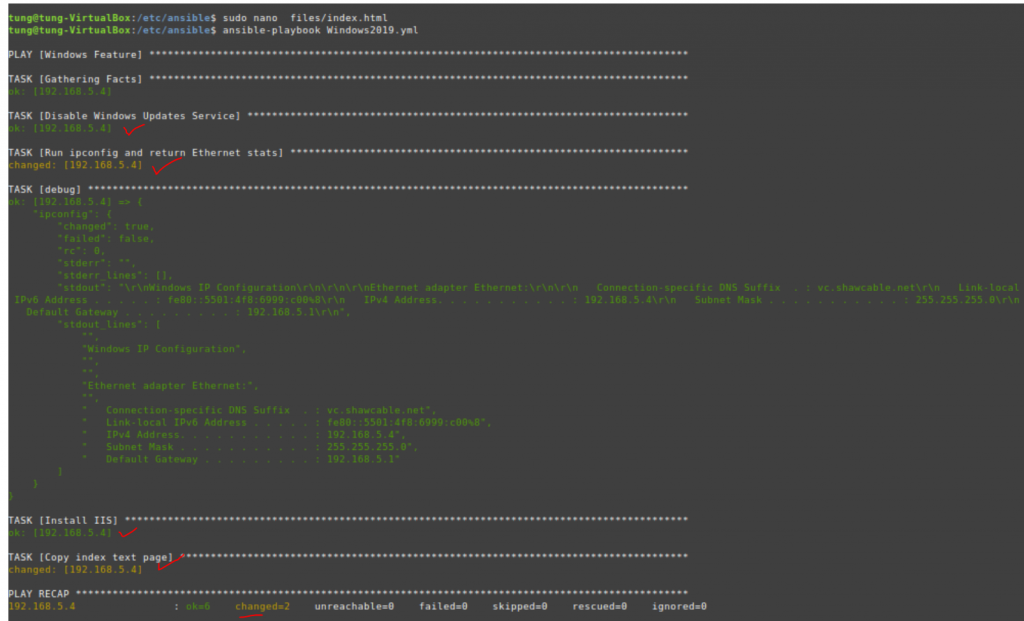
Access the website on Windows server 2019.
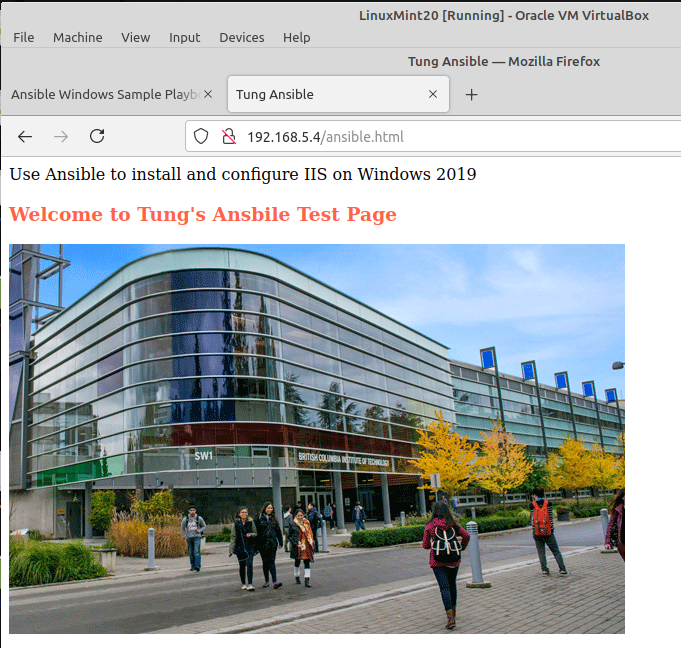
On Window server 2019.
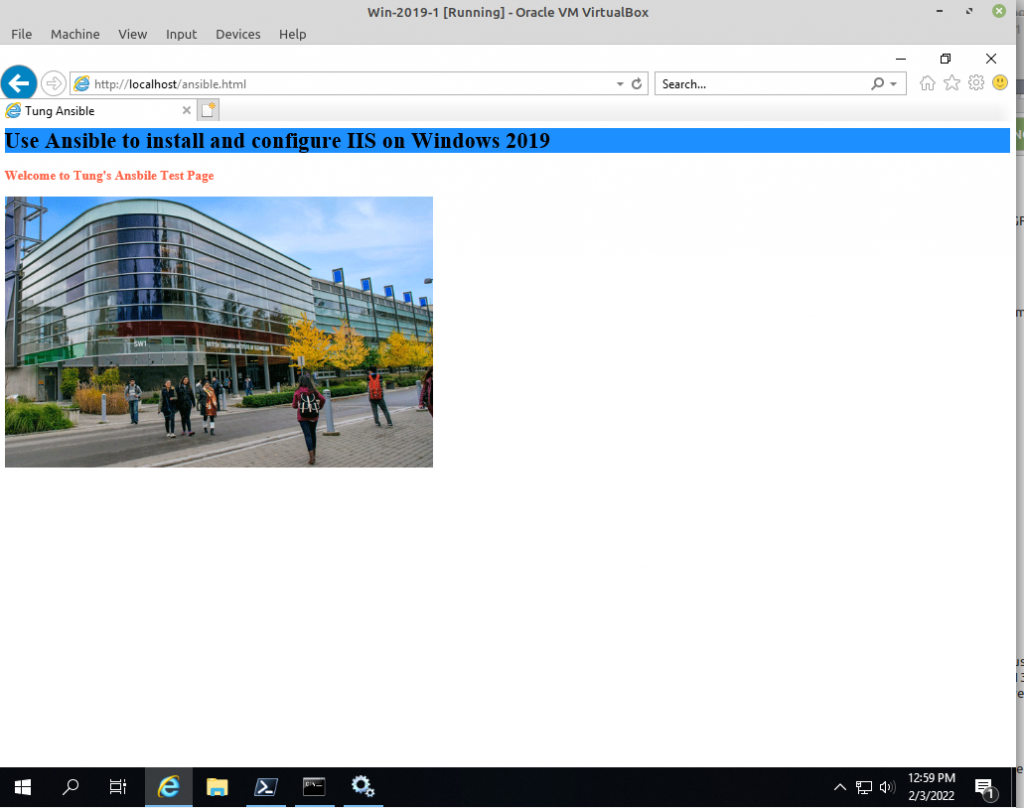
Check connections on Windows server 2019.