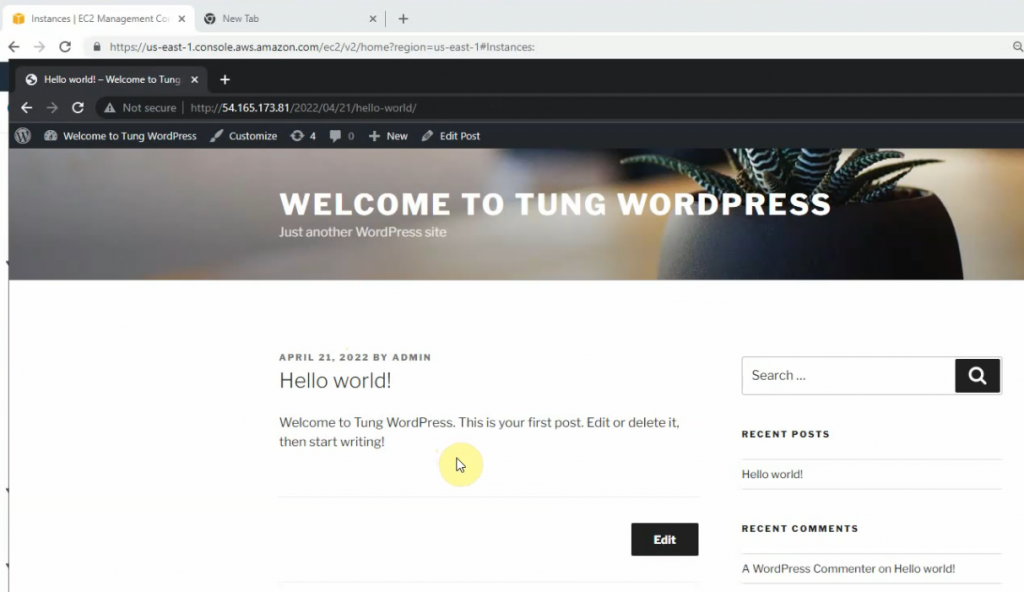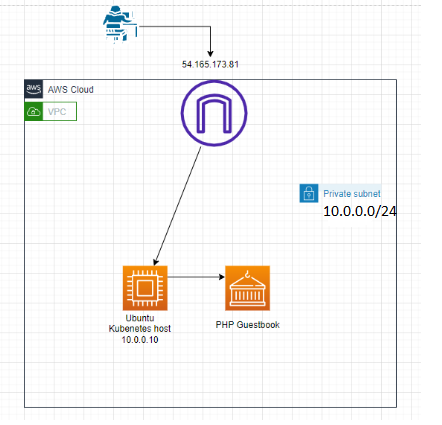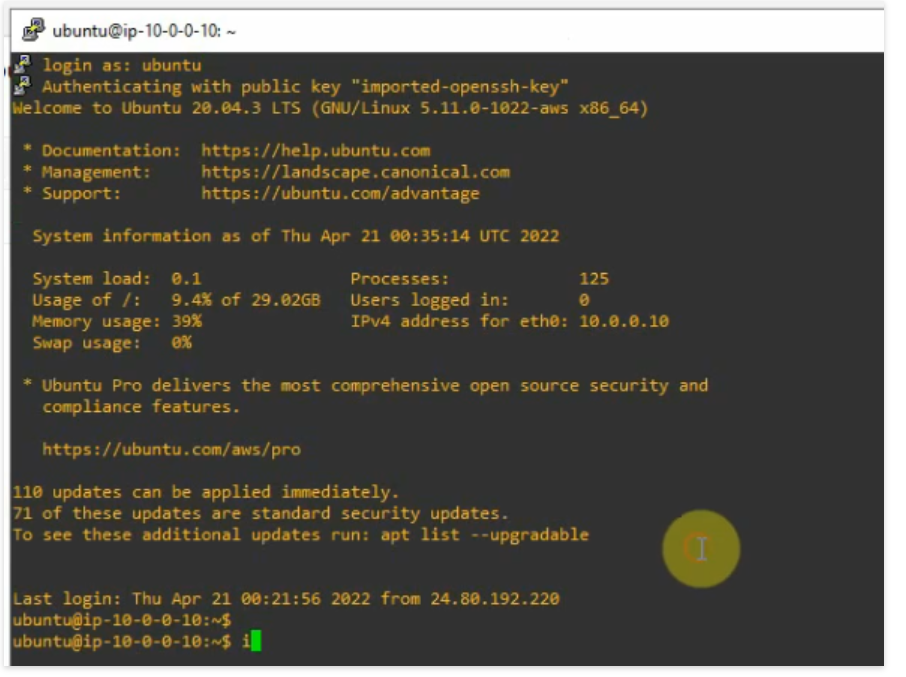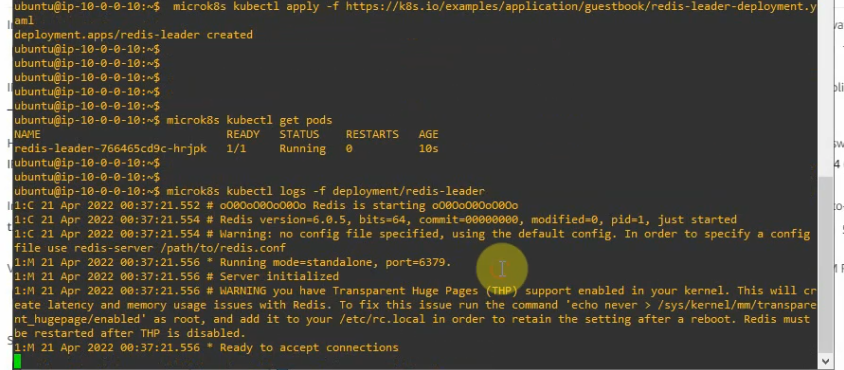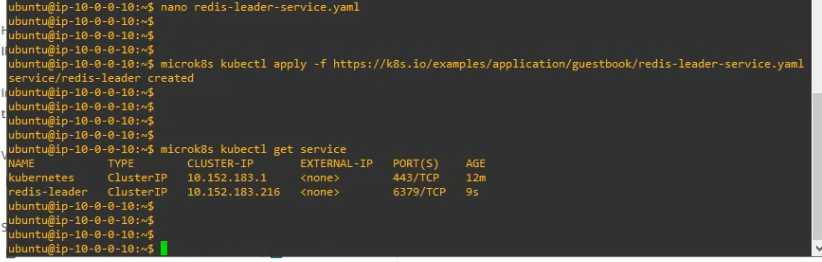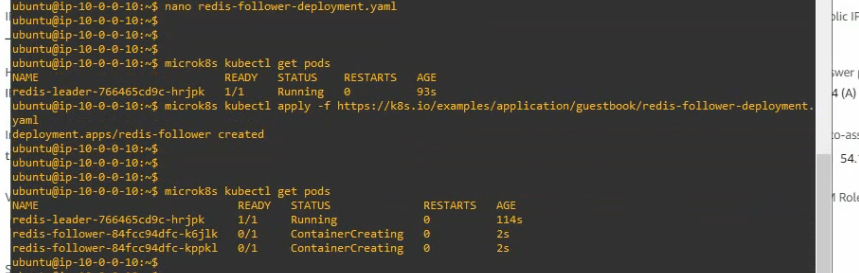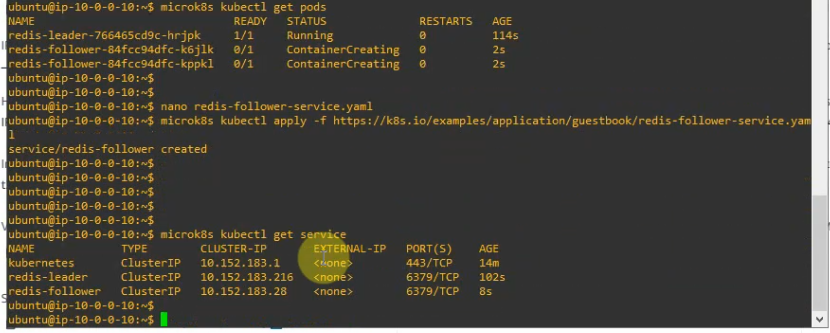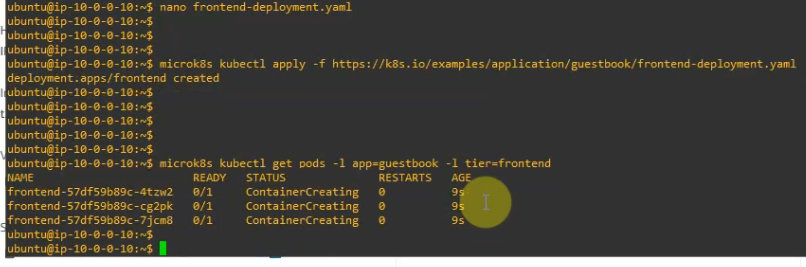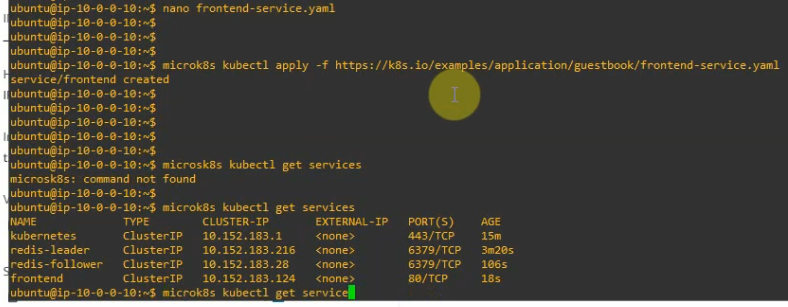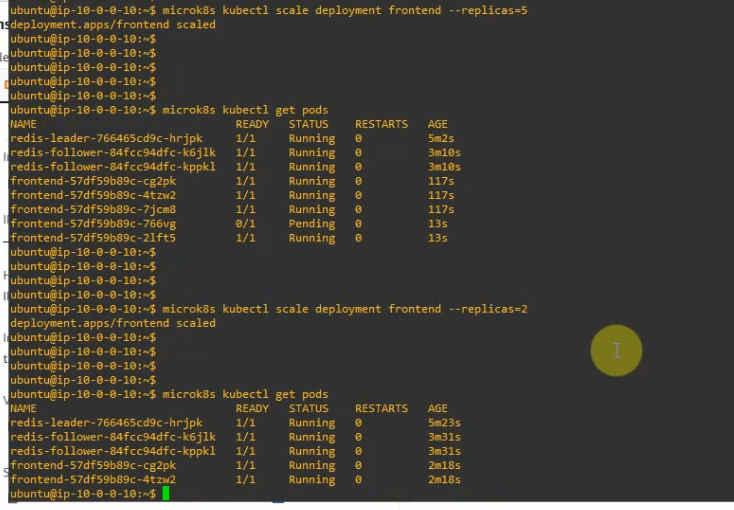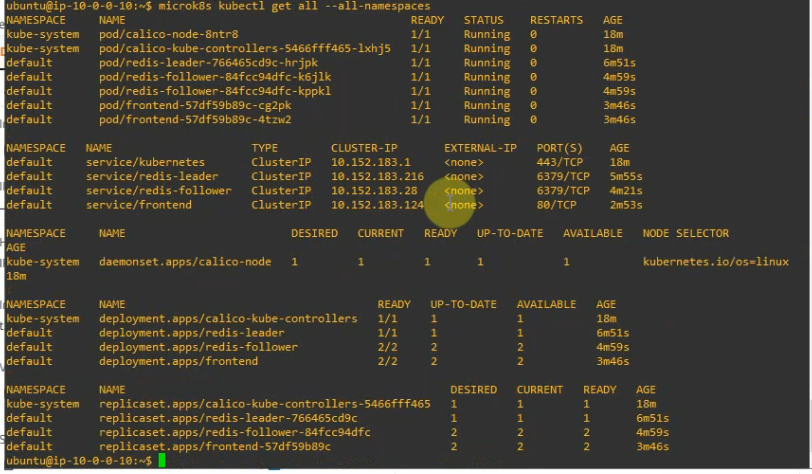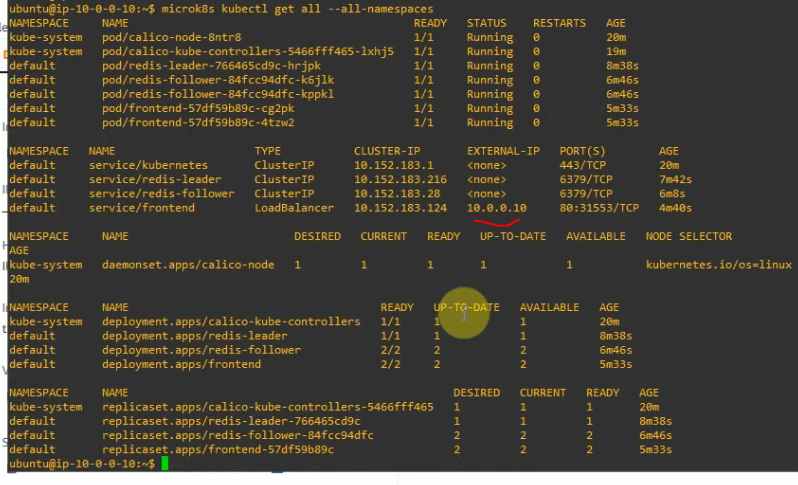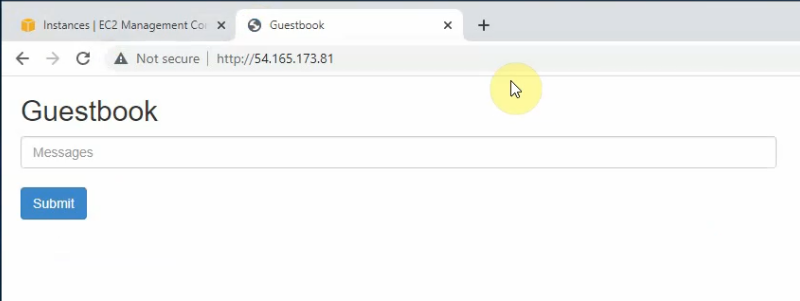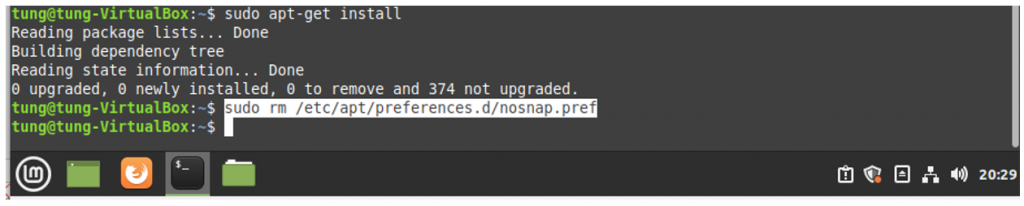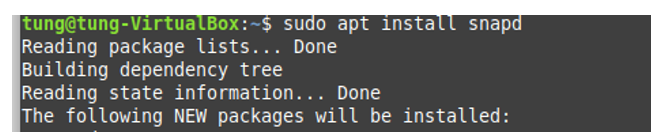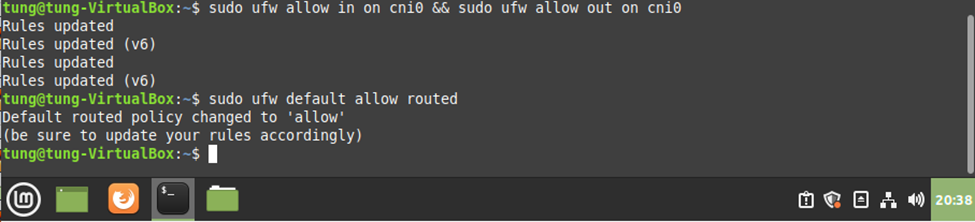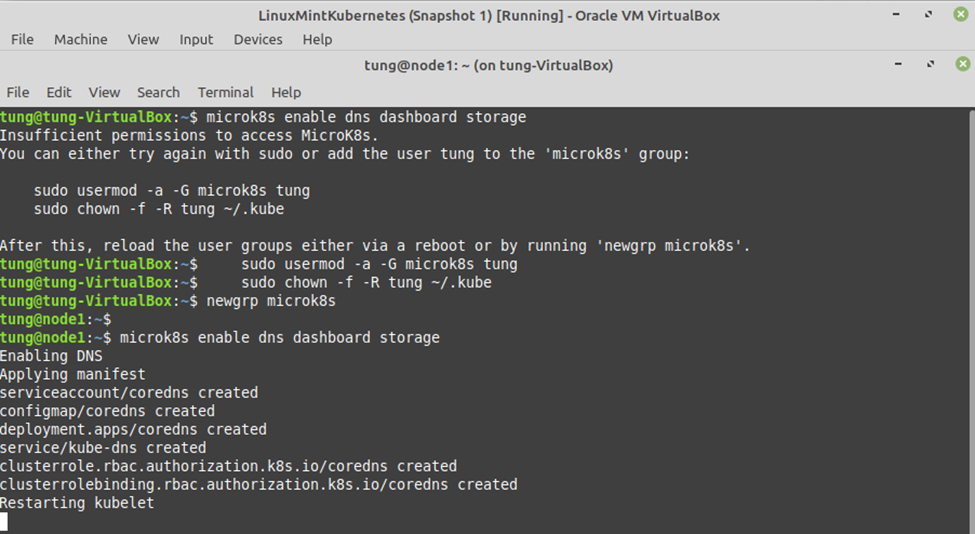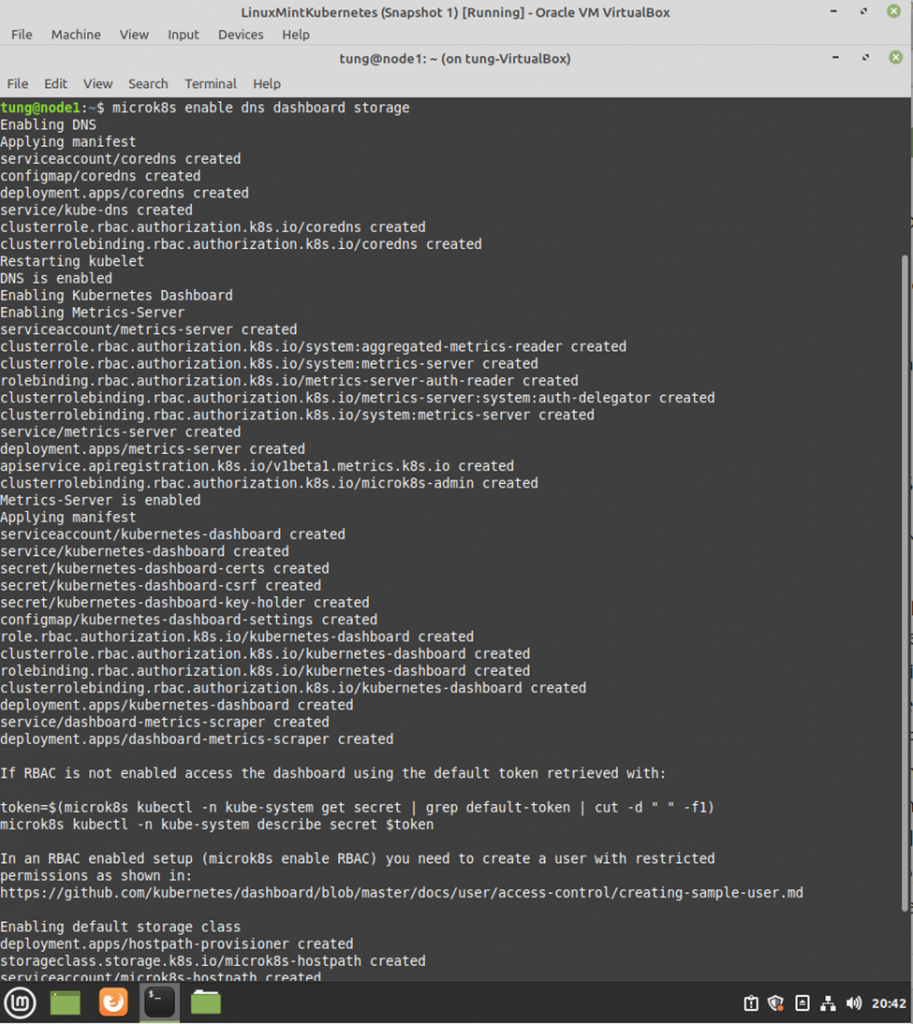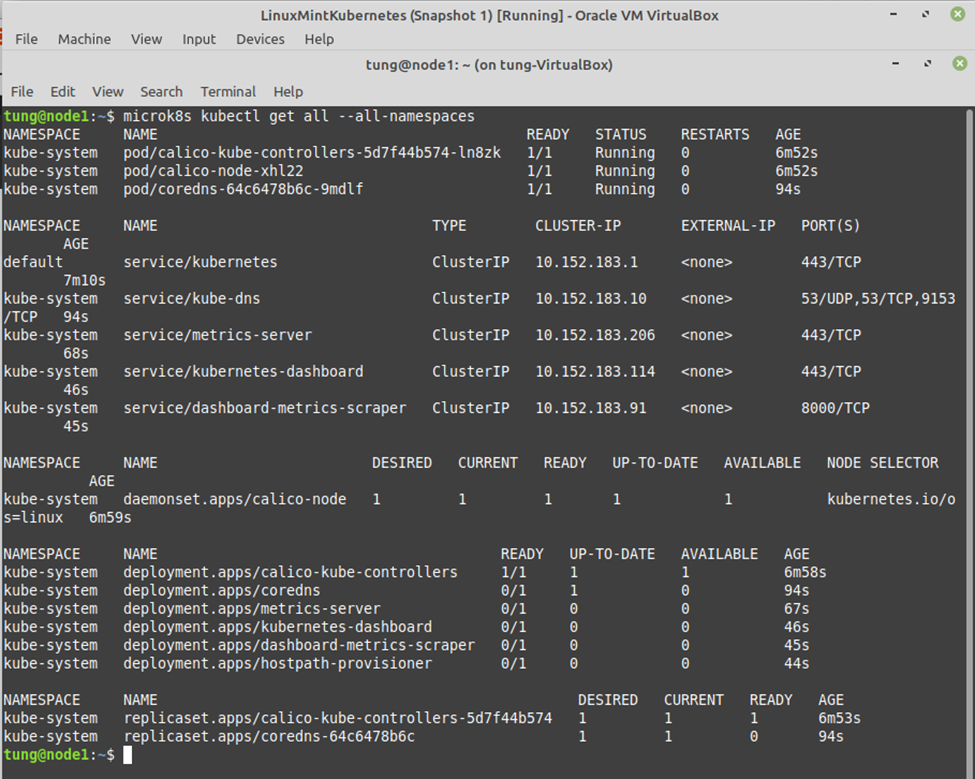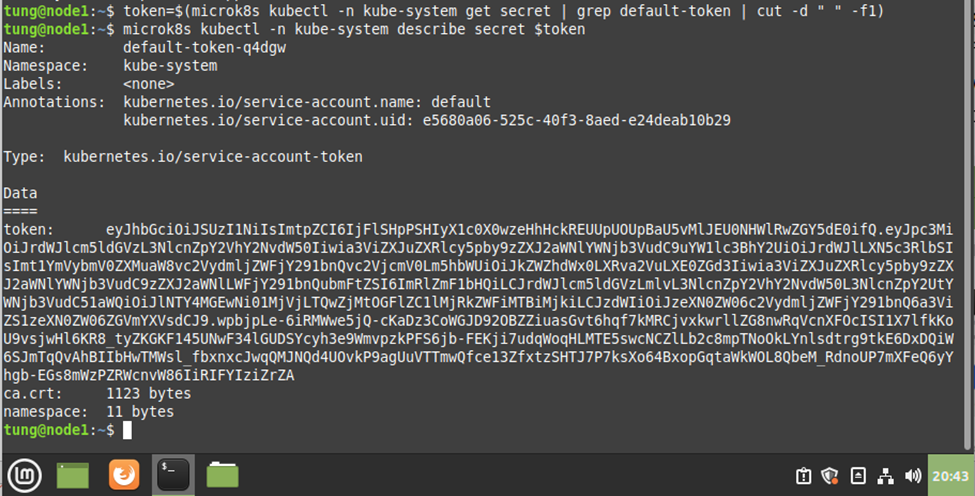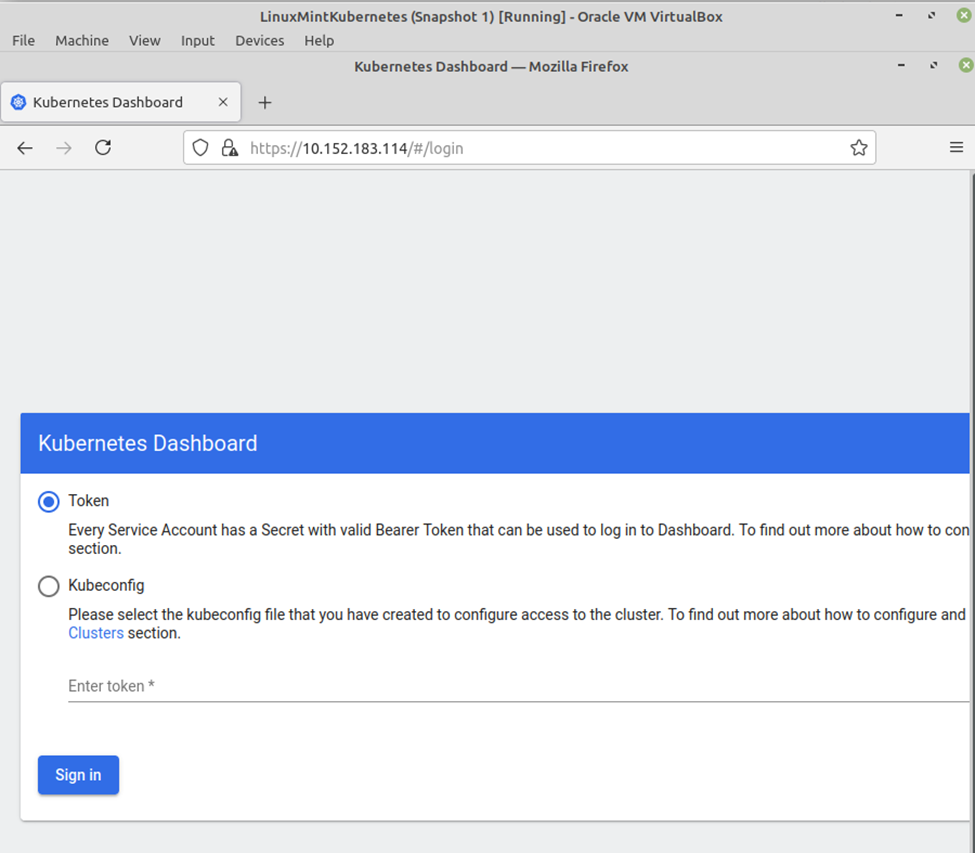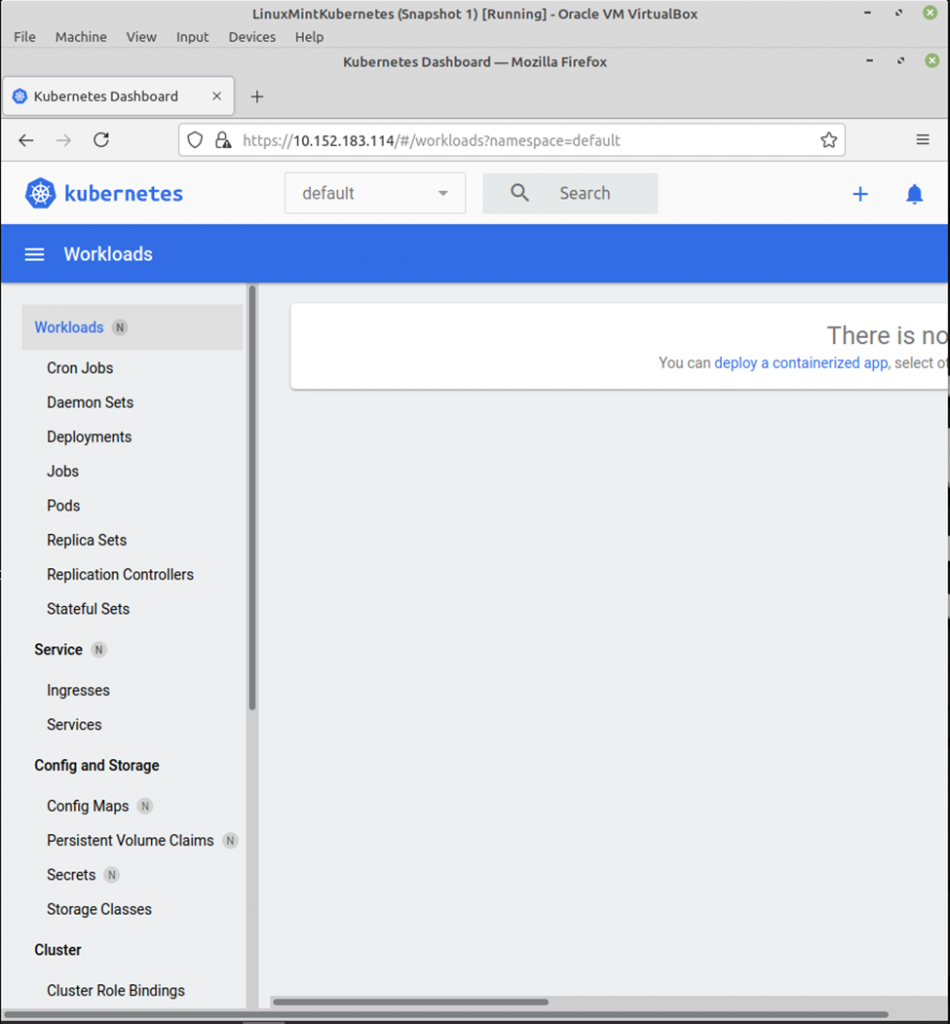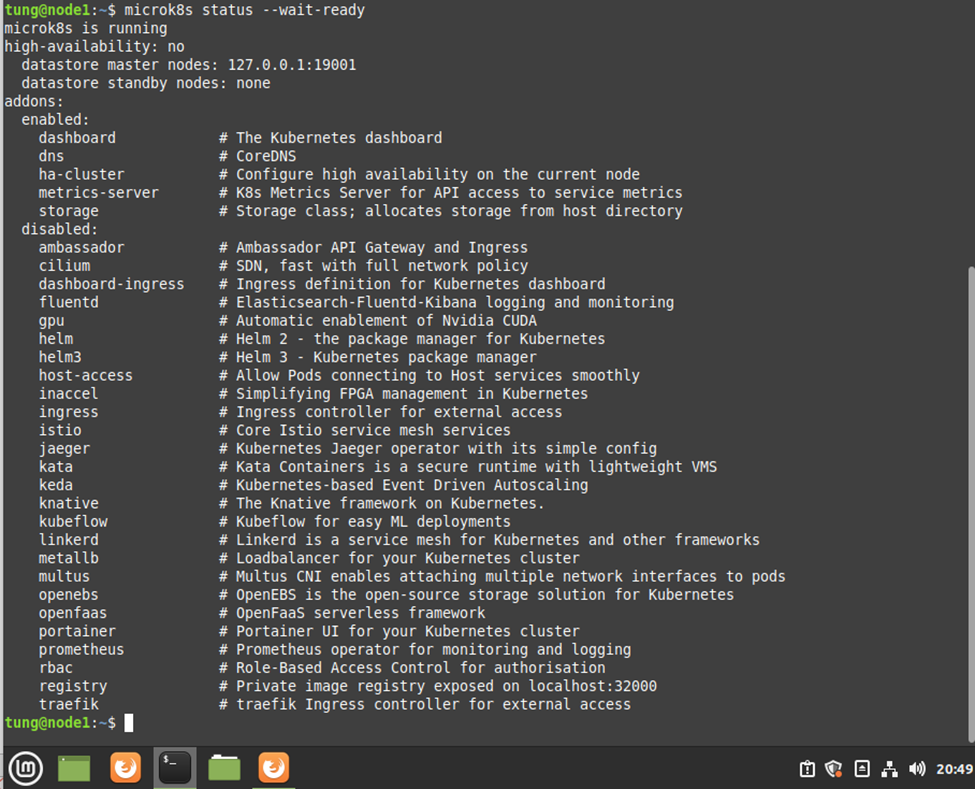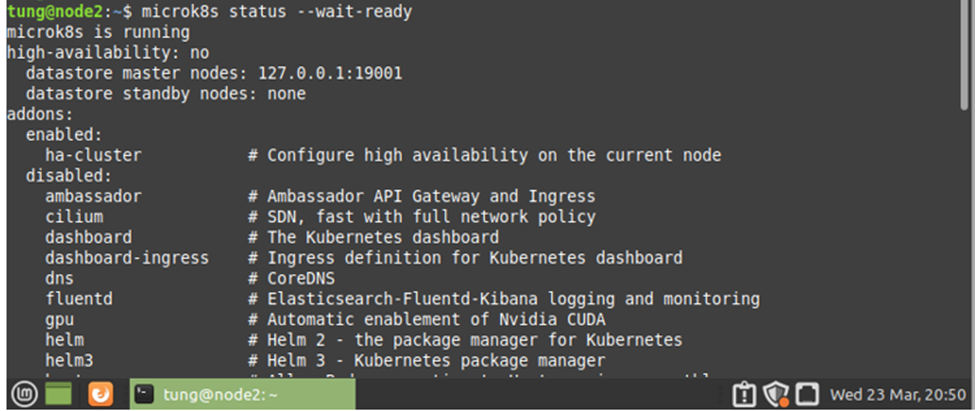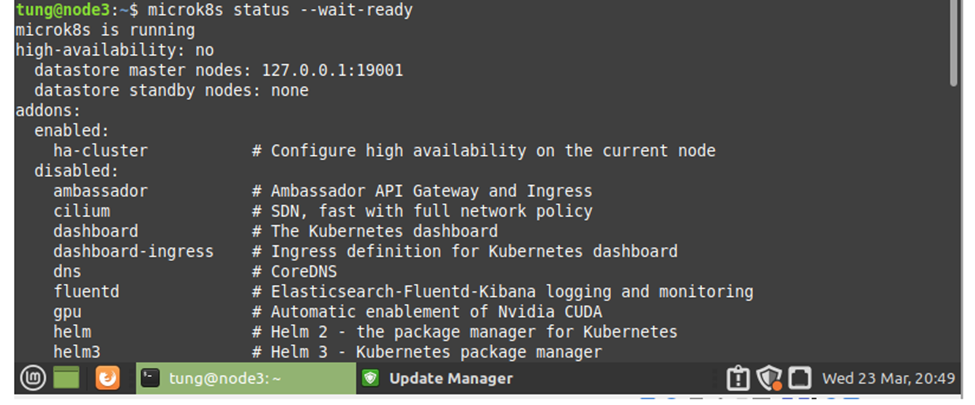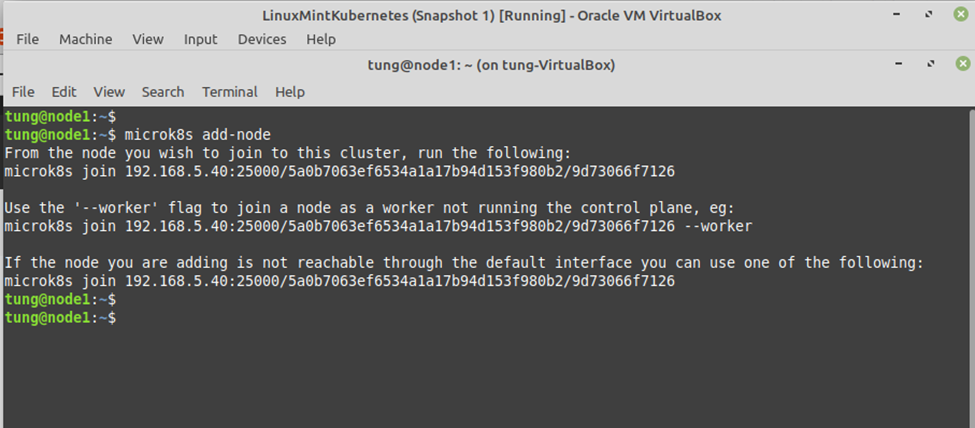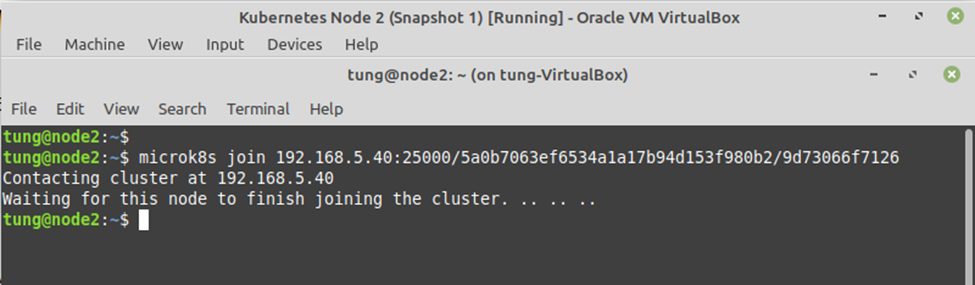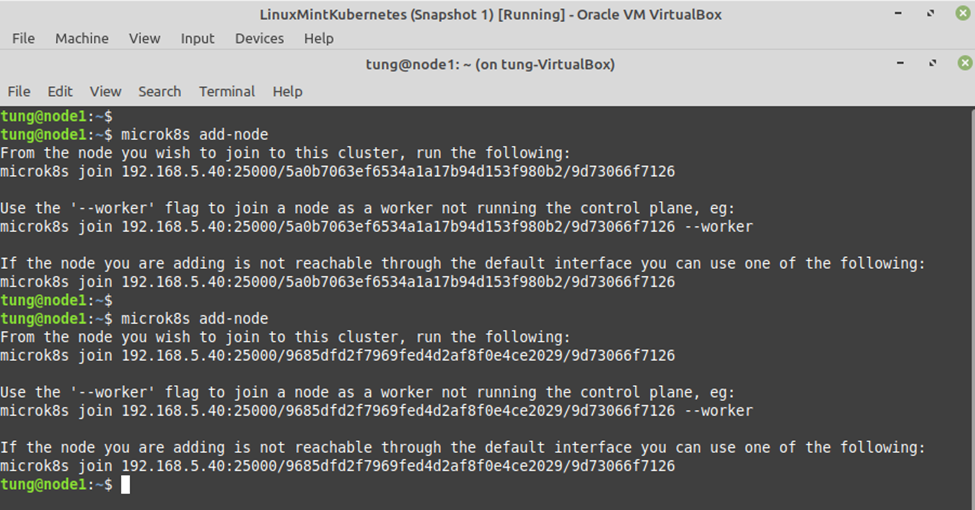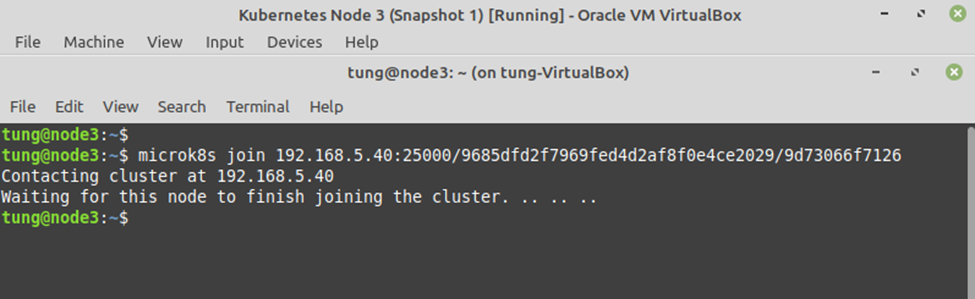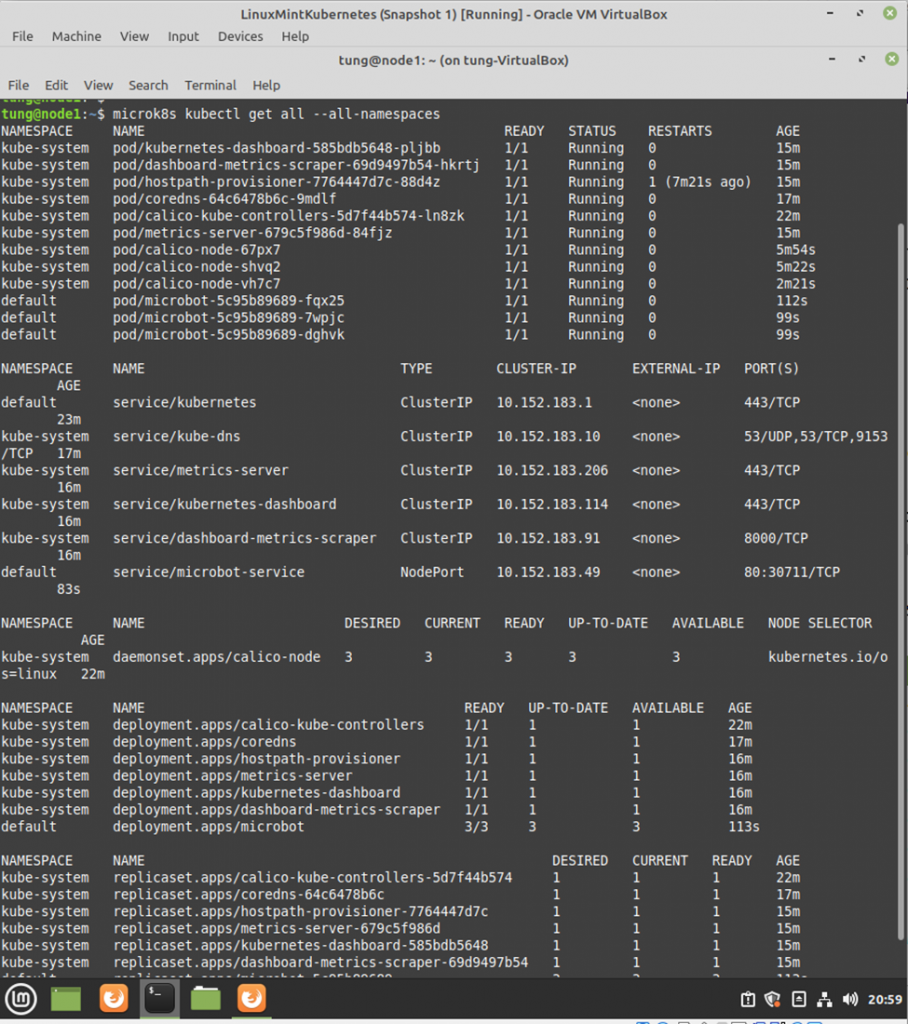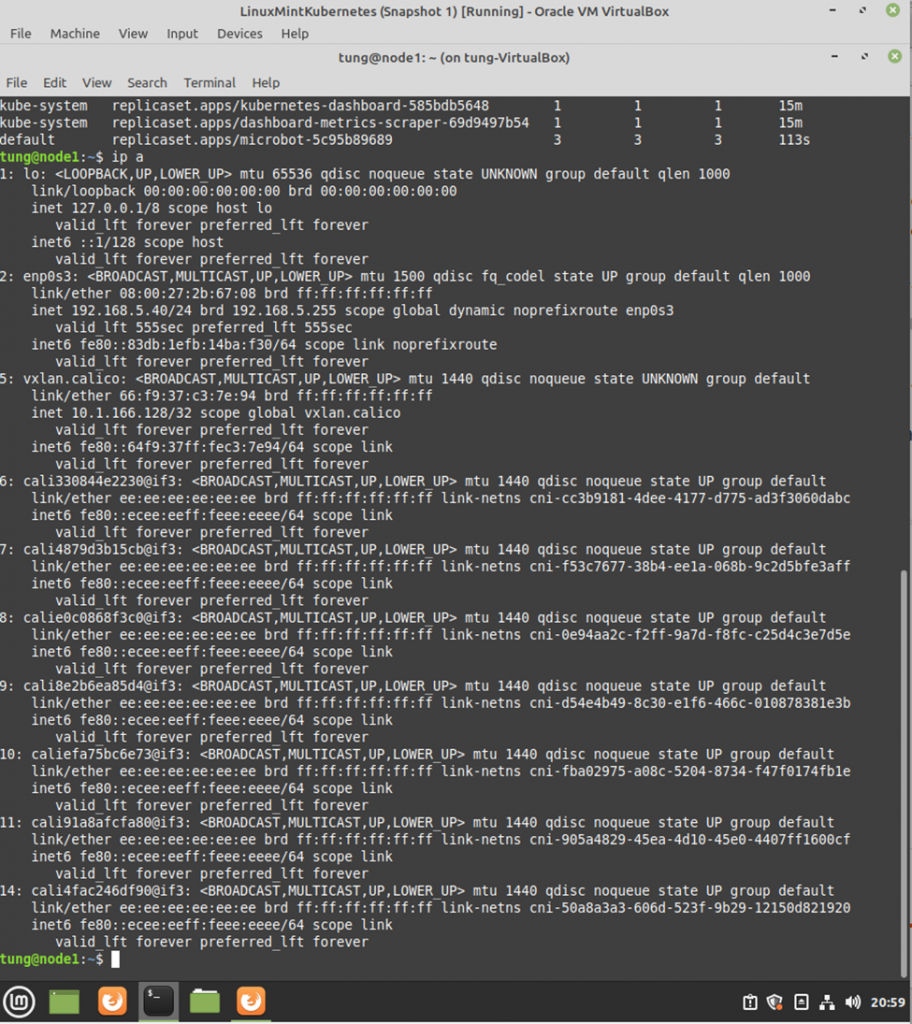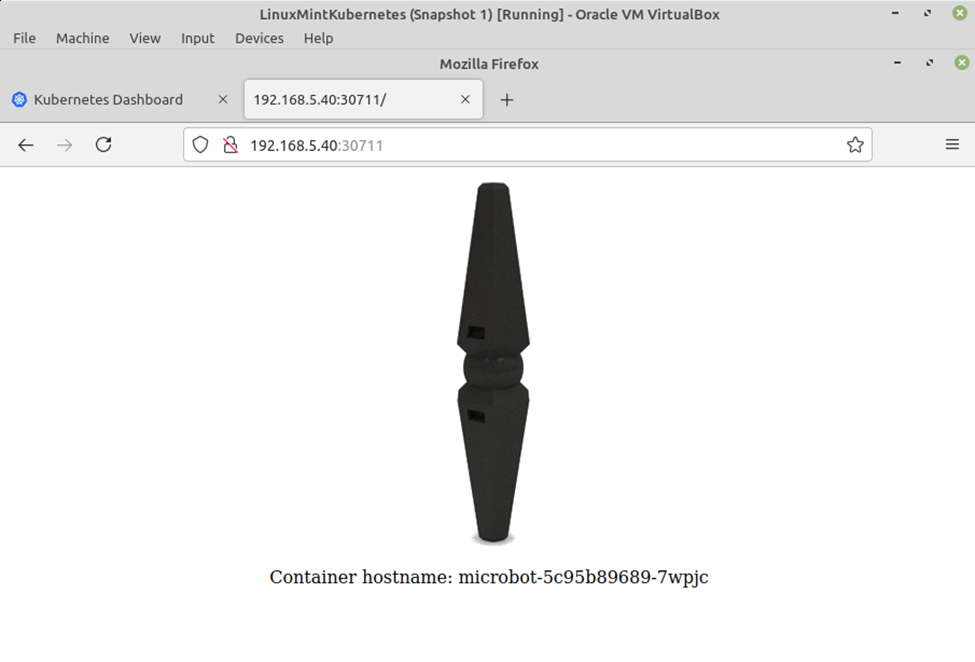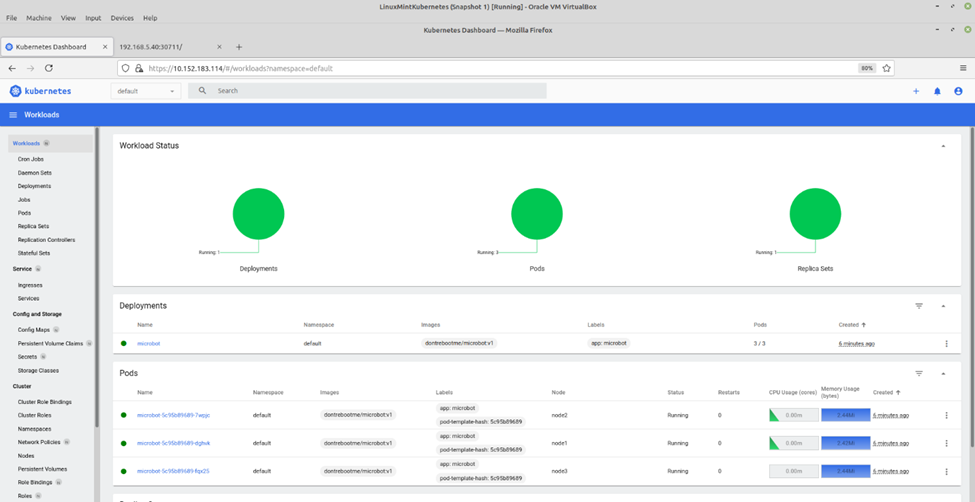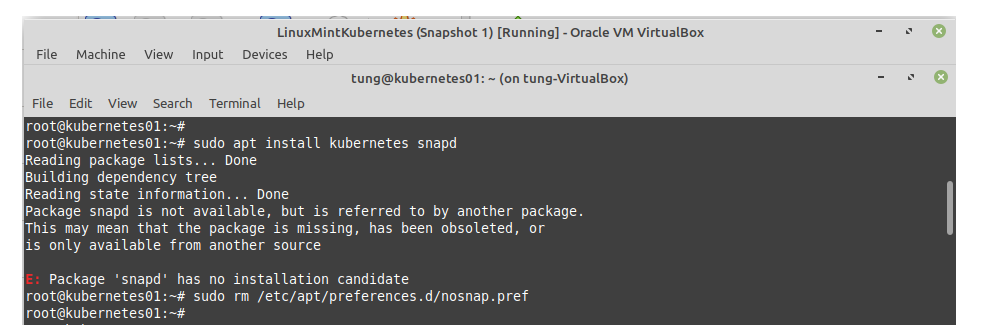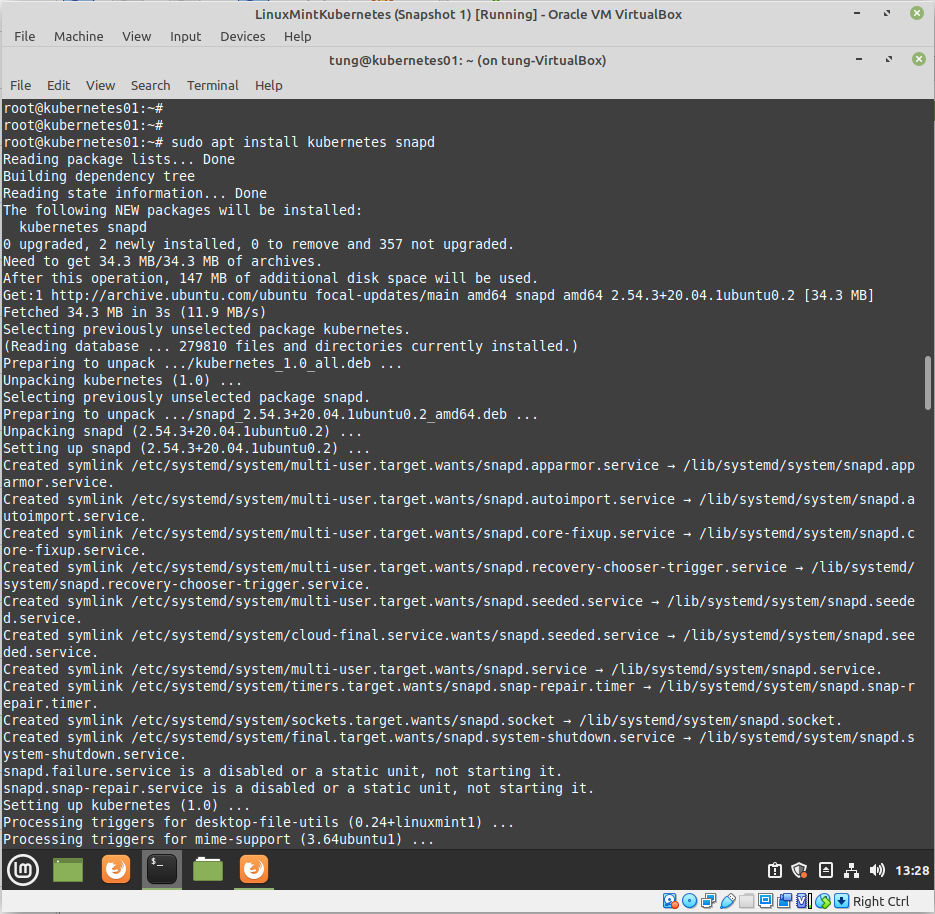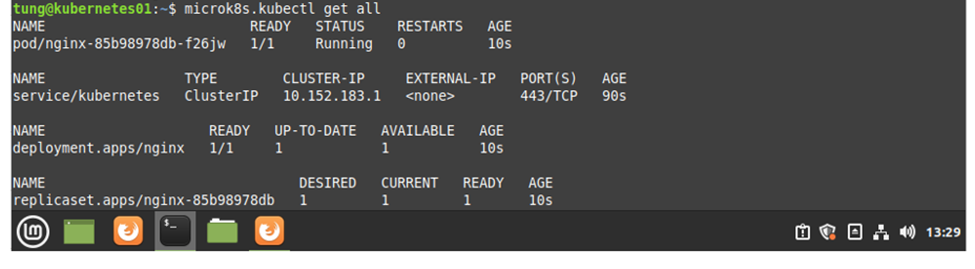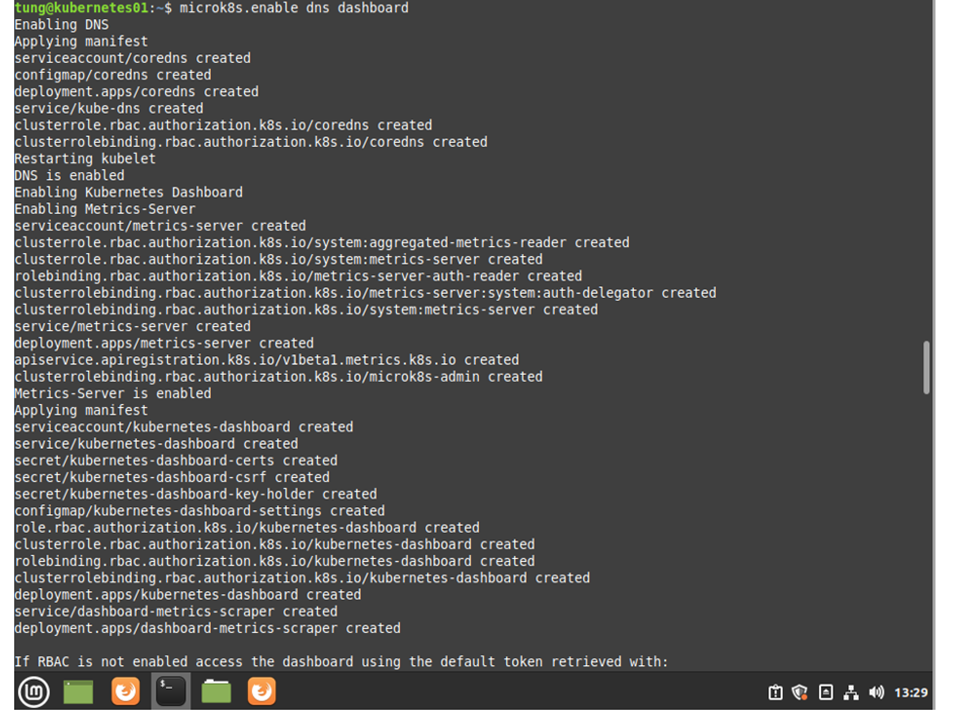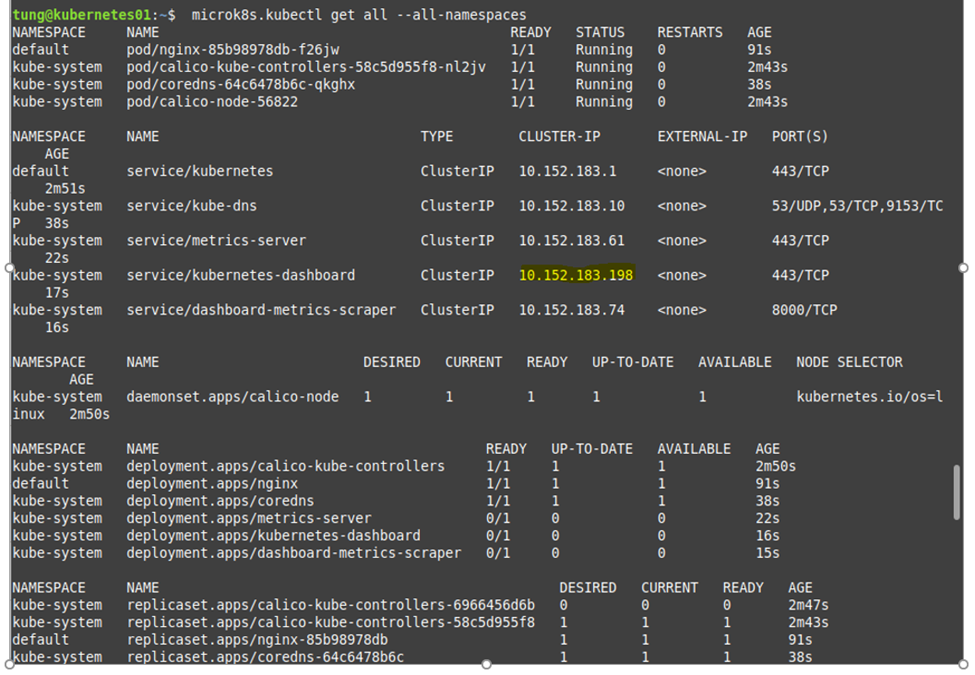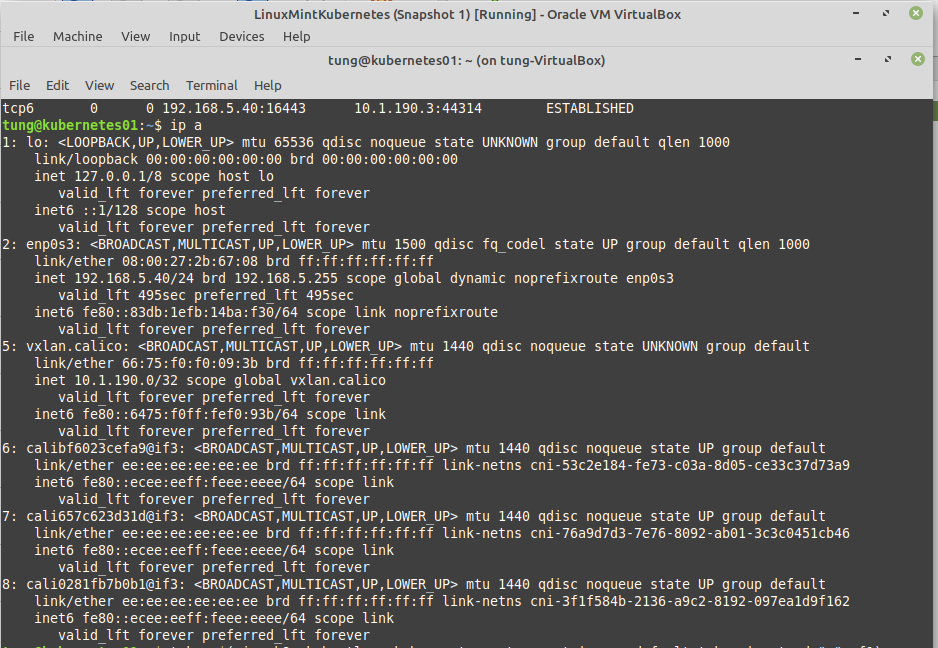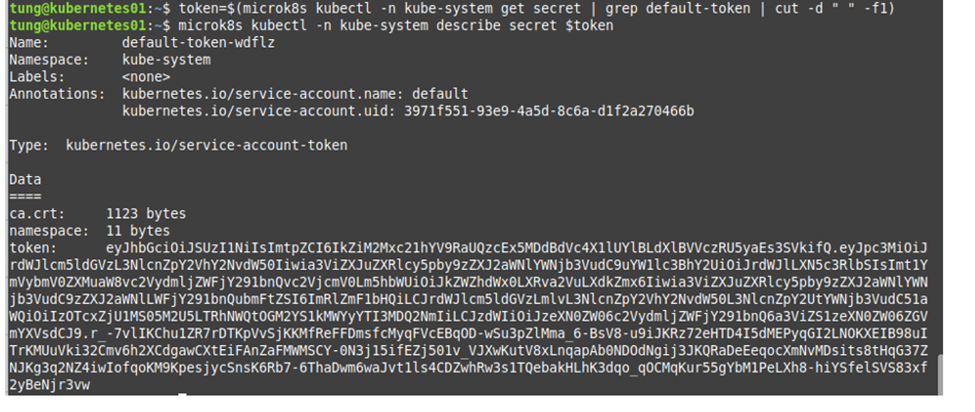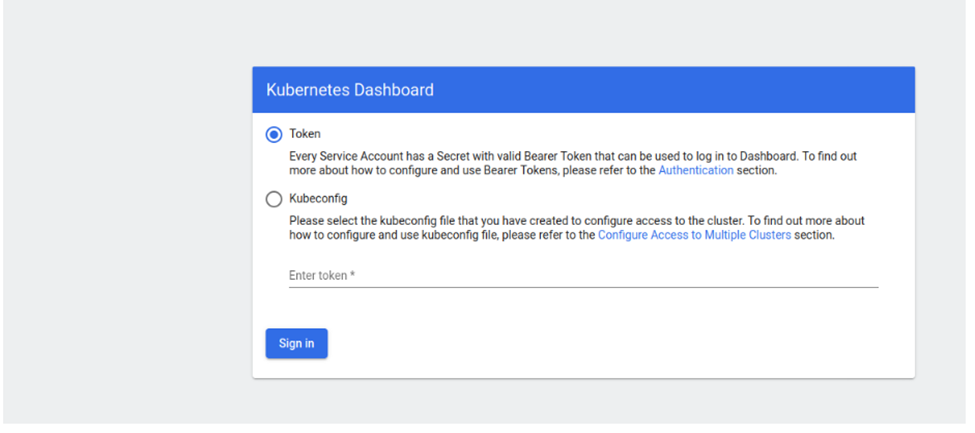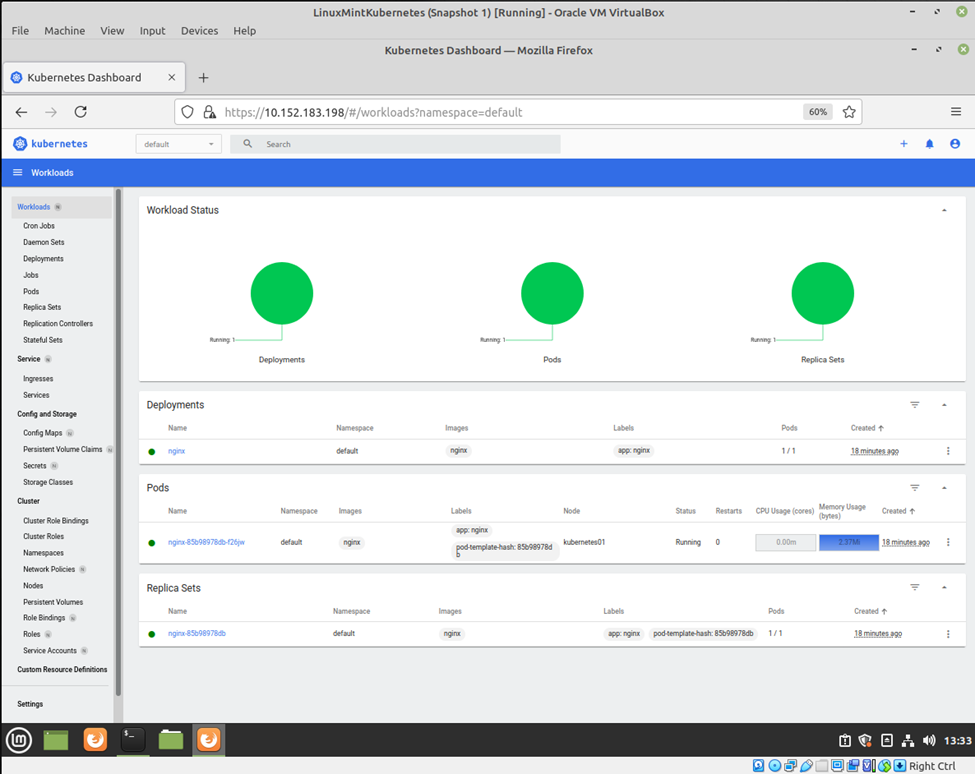This is a diagram that I have used for this lab.
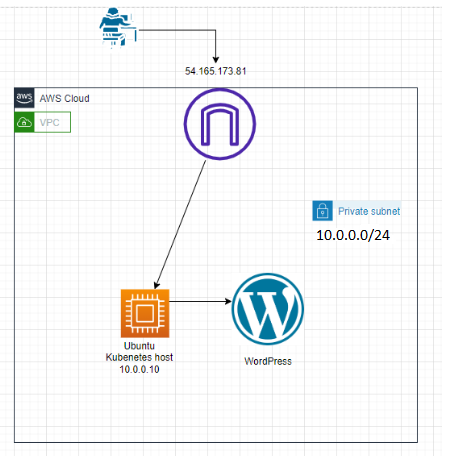
+ Create a Ubuntu Linux instance with 2GB RAM and 30GB storage for Kubernetes.
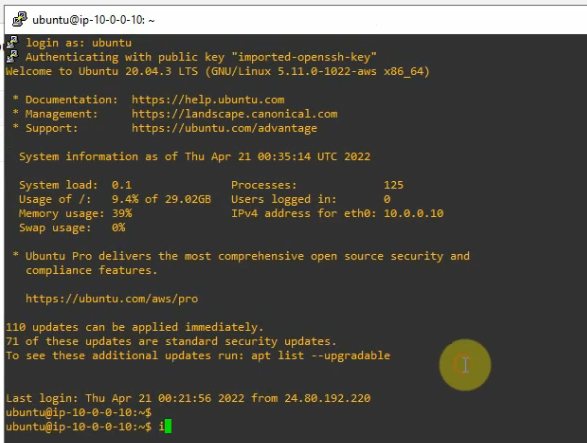
+ Create a MySQL deployment file.
#mysql-deployment.yaml
apiVersion: v1
kind: Service
metadata:
name: wordpress-mysql
labels:
app: wordpress
spec:
ports:
- port: 3306
selector:
app: wordpress
tier: mysql
clusterIP: None
---
apiVersion: v1
kind: PersistentVolumeClaim
metadata:
name: mysql-pv-claim
labels:
app: wordpress
spec:
accessModes:
- ReadWriteOnce
resources:
requests:
storage: 20Gi
---
apiVersion: apps/v1
kind: Deployment
metadata:
name: wordpress-mysql
labels:
app: wordpress
spec:
selector:
matchLabels:
app: wordpress
tier: mysql
strategy:
type: Recreate
template:
metadata:
labels:
app: wordpress
tier: mysql
spec:
containers:
- image: mysql:5.6
name: mysql
env:
- name: MYSQL_ROOT_PASSWORD
valueFrom:
secretKeyRef:
name: mysql-pass
key: password
ports:
- containerPort: 3306
name: mysql
volumeMounts:
- name: mysql-persistent-storage
mountPath: /var/lib/mysql
volumes:
- name: mysql-persistent-storage
persistentVolumeClaim:
claimName: mysql-pv-claim+ Create a WordPress deployment file
#wordpress-deployment.yaml
apiVersion: v1
kind: Service
metadata:
name: wordpress
labels:
app: wordpress
spec:
ports:
- port: 80
selector:
app: wordpress
tier: frontend
type: LoadBalancer
---
apiVersion: v1
kind: PersistentVolumeClaim
metadata:
name: wp-pv-claim
labels:
app: wordpress
spec:
accessModes:
- ReadWriteOnce
resources:
requests:
storage: 20Gi
---
apiVersion: apps/v1
kind: Deployment
metadata:
name: wordpress
labels:
app: wordpress
spec:
selector:
matchLabels:
app: wordpress
tier: frontend
strategy:
type: Recreate
template:
metadata:
labels:
app: wordpress
tier: frontend
spec:
containers:
- image: wordpress:4.8-apache
name: wordpress
env:
- name: WORDPRESS_DB_HOST
value: wordpress-mysql
- name: WORDPRESS_DB_PASSWORD
valueFrom:
secretKeyRef:
name: mysql-pass
key: password
ports:
- containerPort: 80
name: wordpress
volumeMounts:
- name: wordpress-persistent-storage
mountPath: /var/www/html
volumes:
- name: wordpress-persistent-storage
persistentVolumeClaim:
claimName: wp-pv-claim+ Download the MySQL deployment configuration file.
sudo curl -LO https://k8s.io/examples/application/wordpress/mysql-deployment.yaml+ Download the WordPress configuration file.
sudo curl -LO https://k8s.io/examples/application/wordpress/wordpress-deployment.yaml+ Create a kustomization.yaml.
secretGenerator:
- name: mysql-pass
literals:
- password=YOUR_PASSWORD
resources:
- mysql-deployment.yaml
- wordpress-deployment.yaml+ Enable DNS dashboard storage.
microk8s enable dns dashboard storage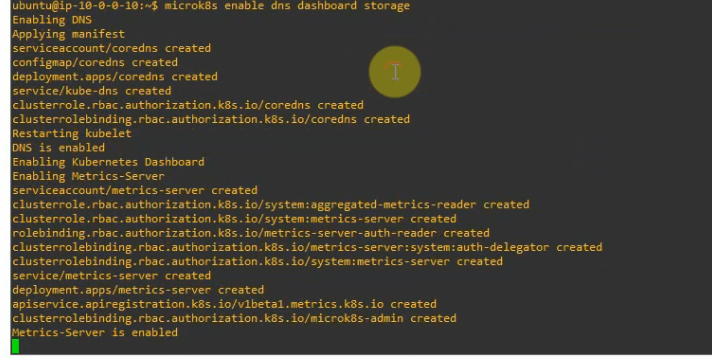
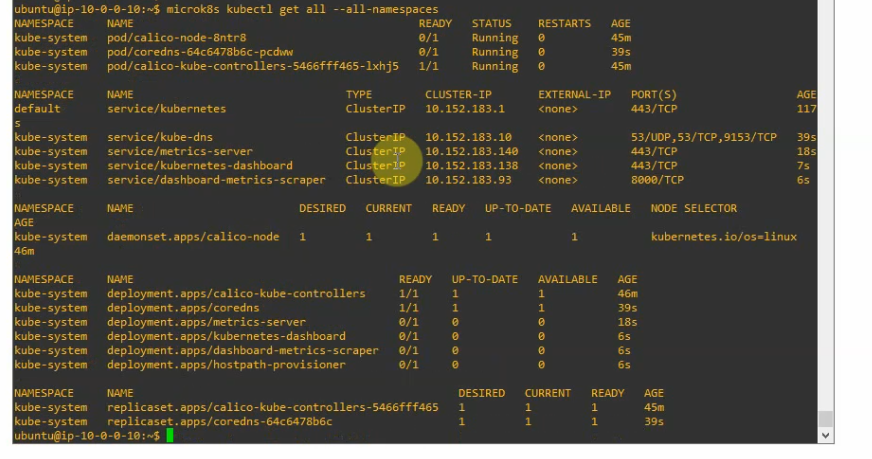
+ Apply and verify
microk8s kubectl apply -k ./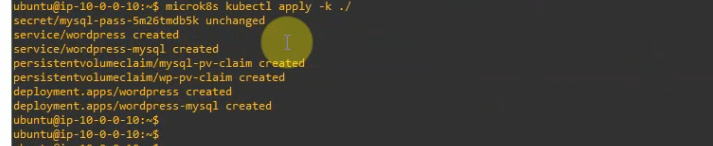
+ Verify a PersistentVolumeClaims (PVC) got dynamically provisioned.
microk8s kubectl get pvc
+ Verify the Pod is running.
microk8s kubectl get pods
+ Check Kubernetes is running.
microk8s kubectl get all --all-namespaces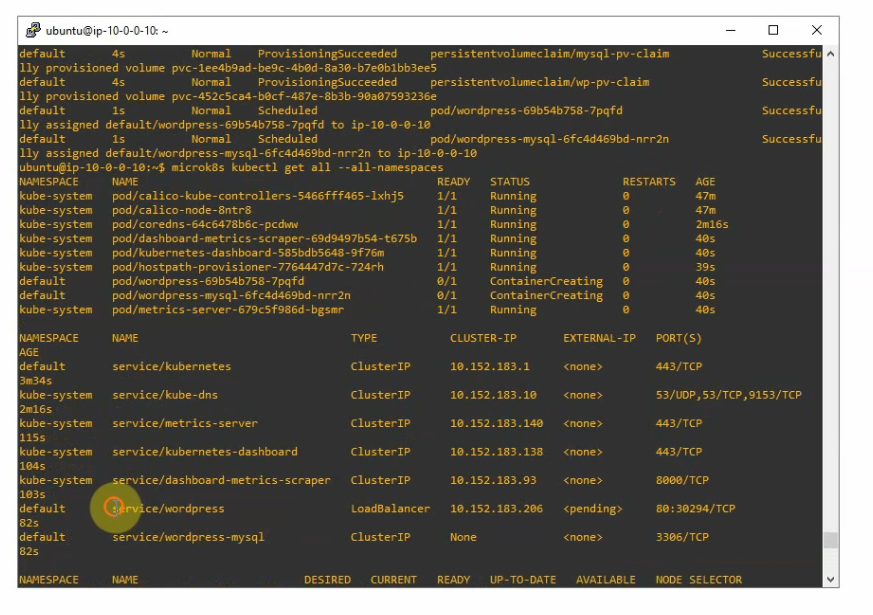
+ Expose port 80 via External IP address (10.0.0.10) of Kubernetes instance on AWS. This allows accessing WordPress via the Internet.
microk8s kubectl patch svc wordpress -n default -p '{"spec": {"type": "LoadBalancer", "externalIPs":["10.0.0.10"]}}'
Check the port 80 is listening on the Kubernetes host.
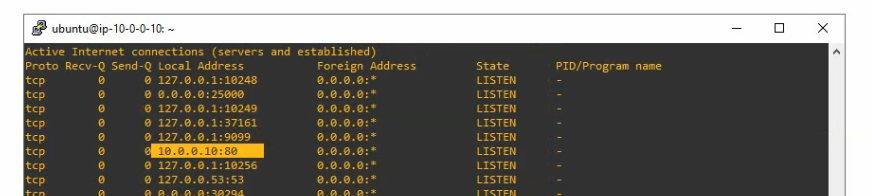
+ Verify the WordPress service is running.

Access the WordPress on Kubernetes. (http://54.165.173.81)