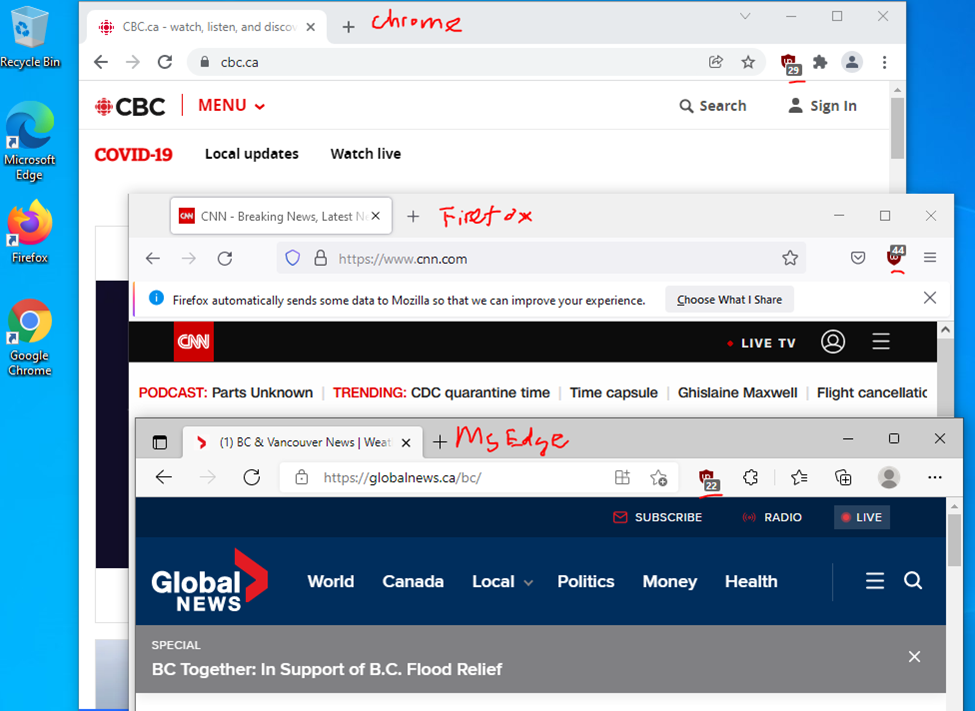According to (https://github.com/gorhill/uBlock), Ublock Origin is an efficient blocker add-on for various browsers. Fast, potent, and lean. uBlock Origin is NOT an “ad blocker”: it is a wide-spectrum blocker — which happens to be able to function as a mere “ad blocker”. The default behavior of uBlock Origin when newly installed is to block ads, trackers, and malware sites.
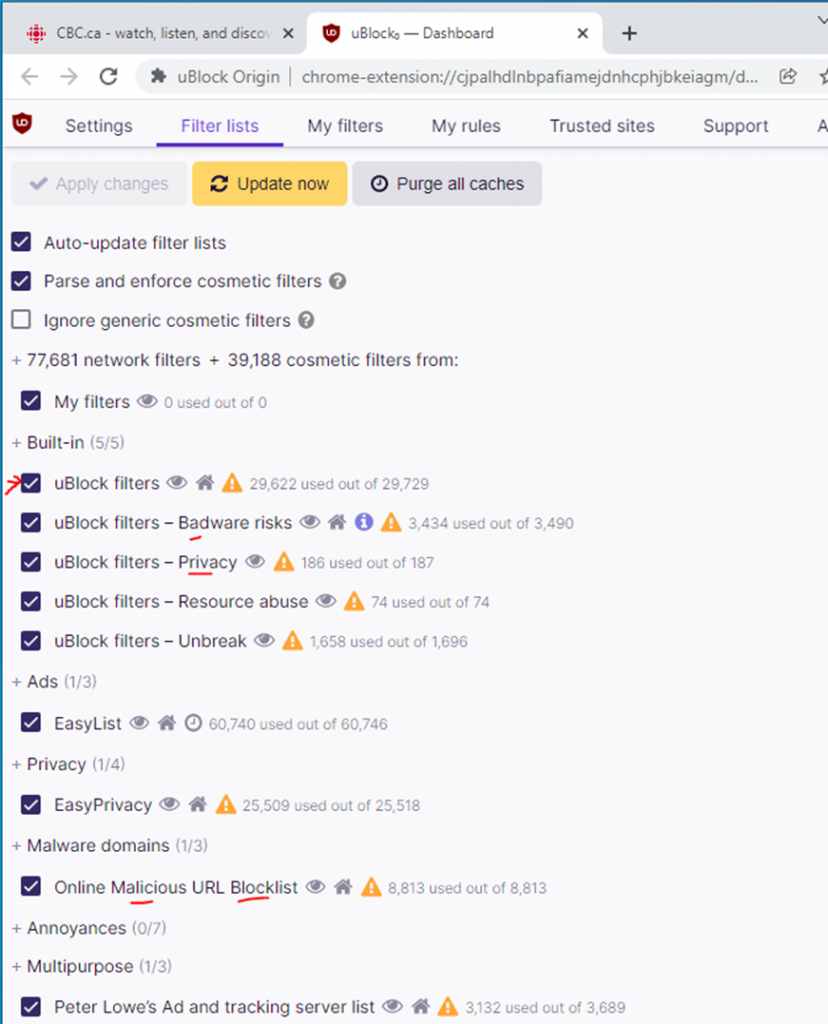
+ Create a central store for GPO
Copies Chrome, Firefox, MS Edge Policy templates under C:\Windows\SYSVOL\sysvol\cisalab.local\Policies\PolicyDefinitions (copy to C:\Windows\SYSVOL\sysvol rather than \\SERVER\SYSVOL folder)
Google Chrome:
https://support.google.com/chrome/a/answer/187202?hl=en#zippy=%2Cwindows
Firefox:
https://support.mozilla.org/en-US/kb/customizing-firefox-using-group-policy-windows
MS Edge:
https://www.microsoft.com/en-us/edge/business/download
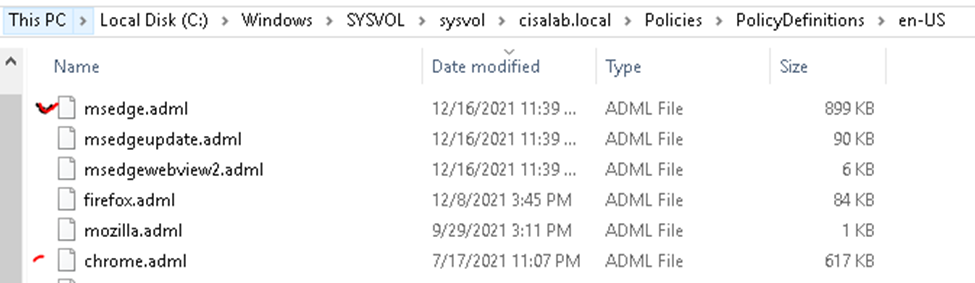
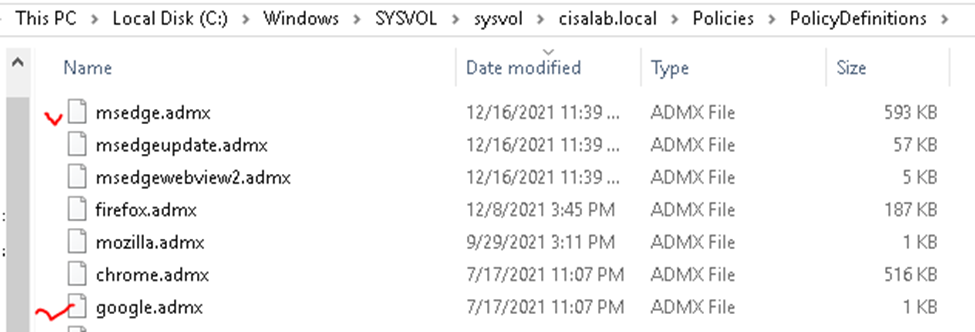
+ Create a new Ublock Origin GPO.
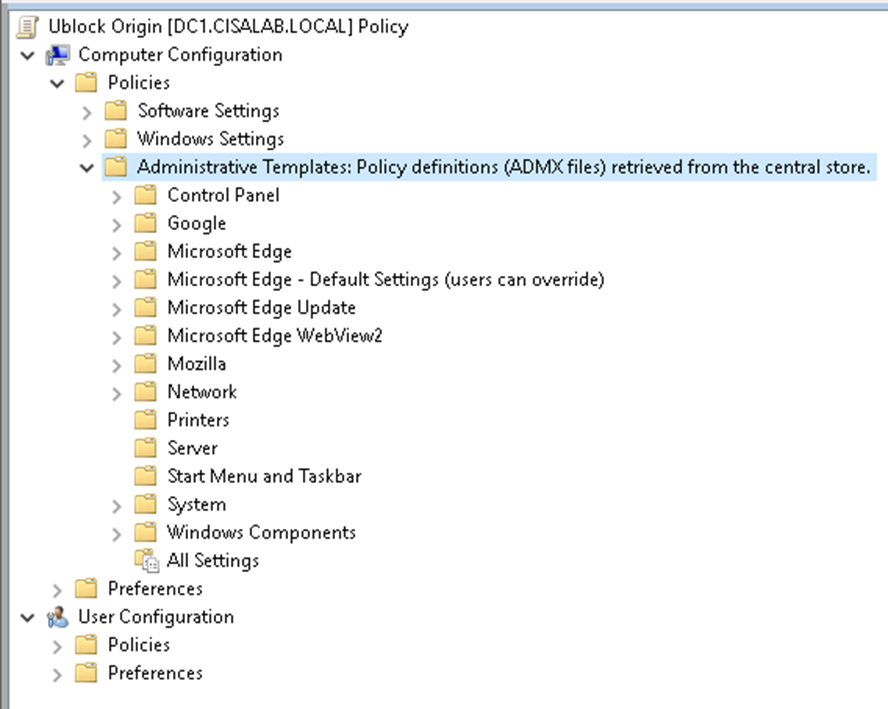
+ Configure UBlock Origin GPO.
Google Chrome. Control which extensions are installed silently – Enabled cjpalhdlnbpafiamejdnhcphjbkeiagm;https://clients2.google.com/service/update2/crx
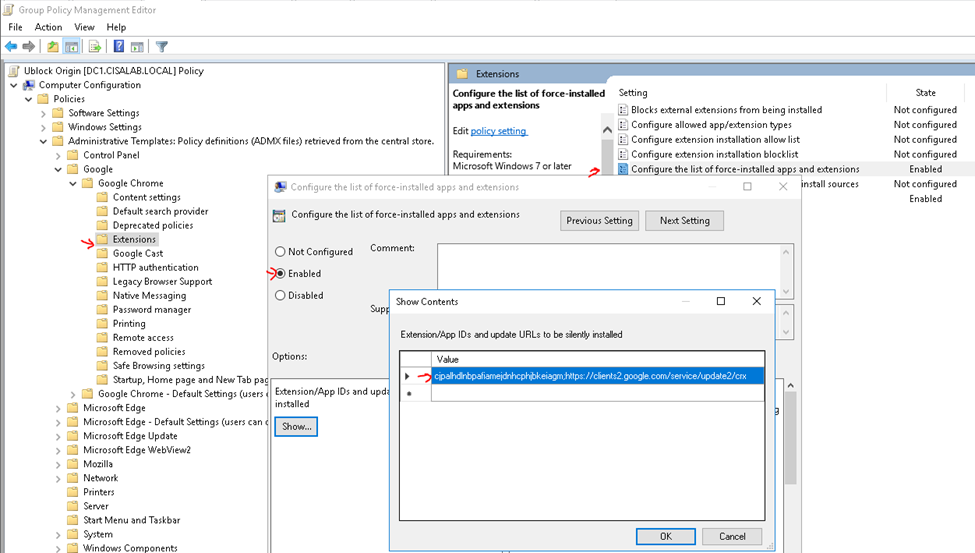
Firefox:
Extensions to Install – Enabled
https://addons.mozilla.org/firefox/downloads/file/3886236/ublock_origin-1.40.2-an+fx.xpi
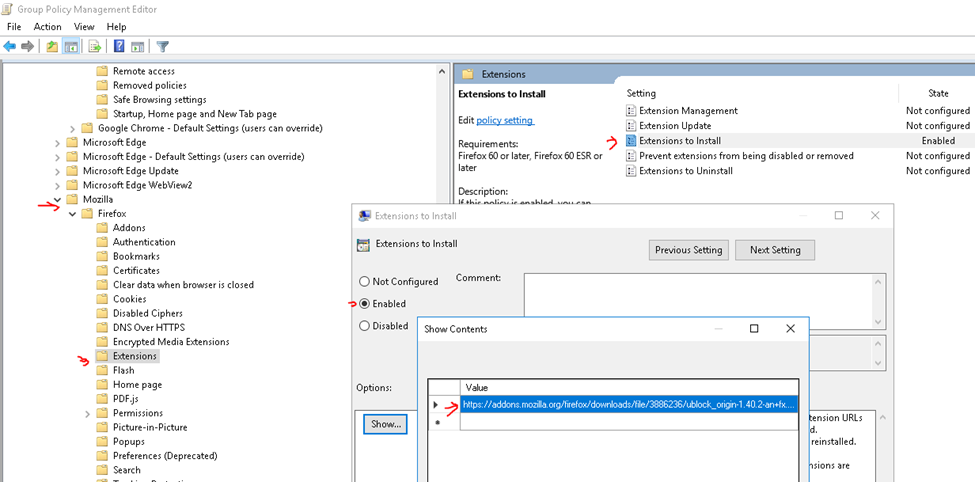
MS Edge:
Control which extensions are installed silently – Enabled odfafepnkmbhccpbejgmiehpchacaeak;https://edge.microsoft.com/extensionwebstorebase/v1/crx
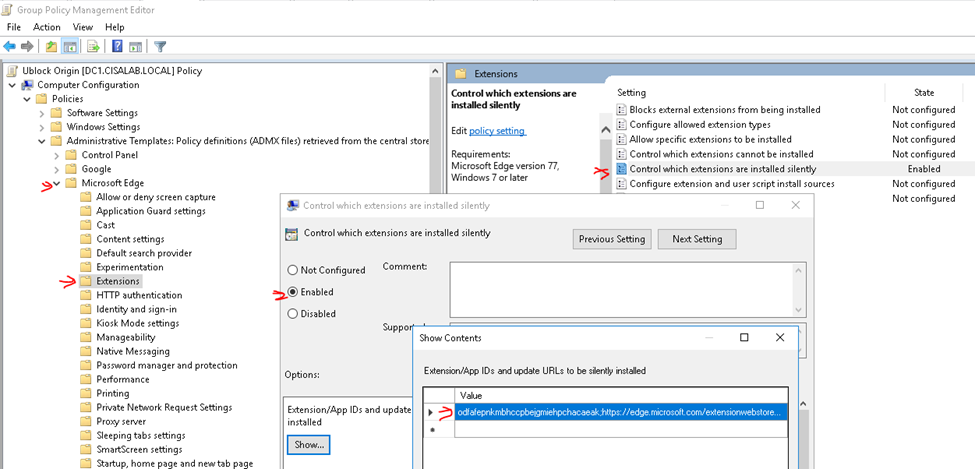
+ Link UBlock Origin GPO to Domain computers group.
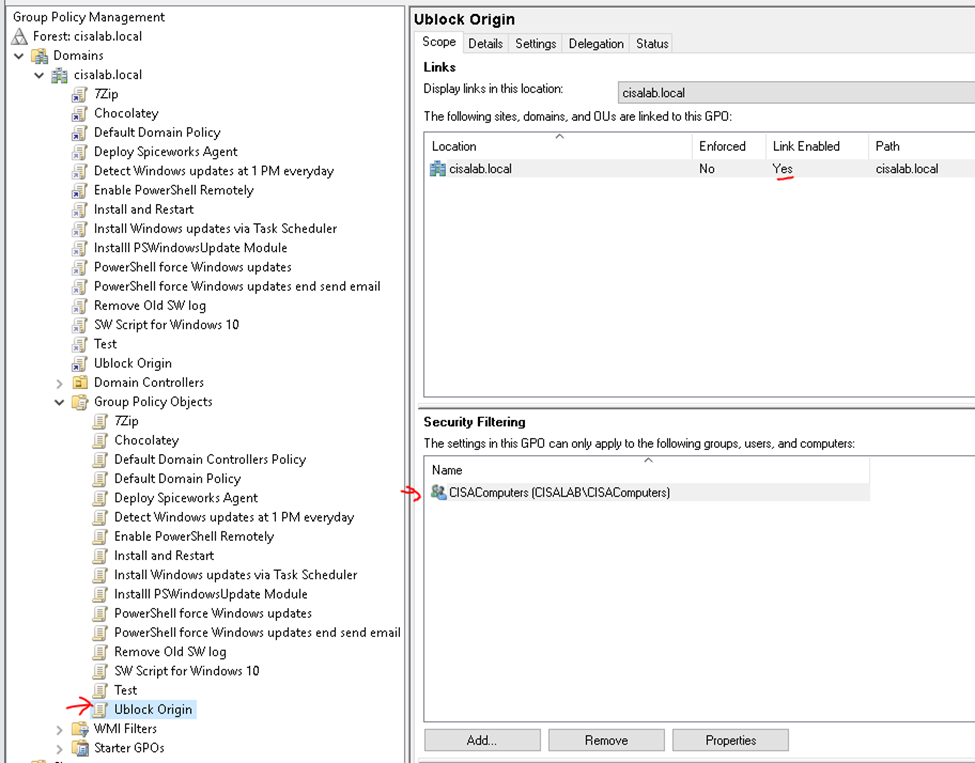
+ Restart Windows 10 domain-joined client to test.
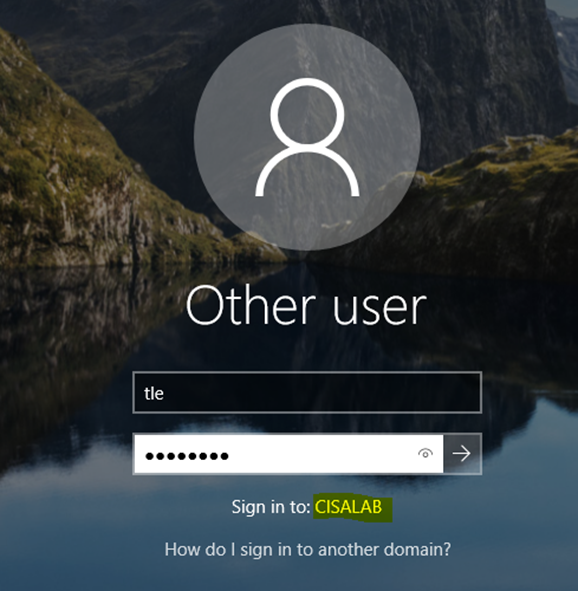
Ublock Origin has been installed automatically on Windows 10 domain clients.